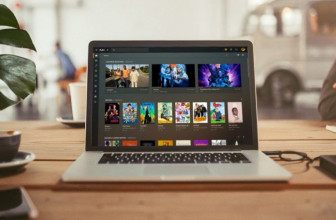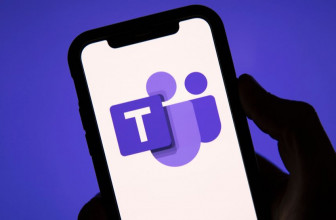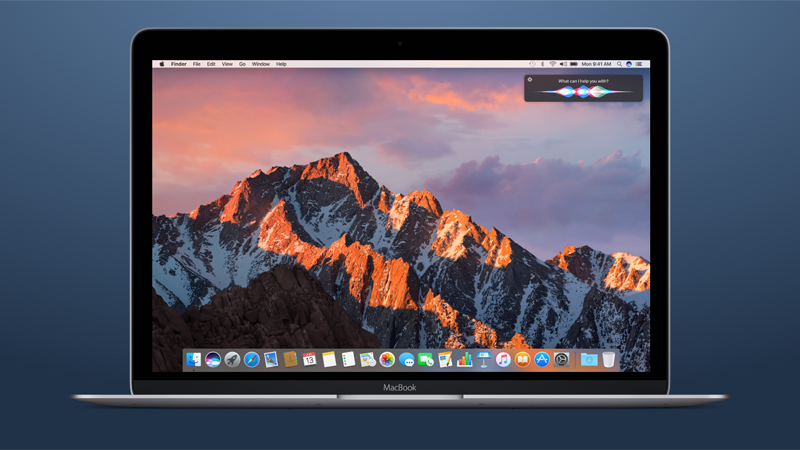
The final version of macOS Sierra will be released tomorrow, but there’s nothing to stop you trying the macOS Sierra public beta now. Here’s how to get macOS Sierra now – how to install macOS Sierra. Plus: how to downgrade macOS Sierra.
The next version of OS X is no longer OS X but macOS, and it’s codenamed Sierra. The final version will be released tomorrow in the Mac App Store, but you can install macOS Sierra right now on your Macbook or iMac thanks to Apple’s public beta, for which the final release candidate is available now. Here we’ll explain how you can get macOS Sierra right now, plus how to downgrade macOS Sierra.
One of the biggest changes in Sierra is the introduction of Siri integration, but there are also exciting new features like Apple Pay (via Safari and authorised using your iPhone), Auto-Unlock using an Apple Watch, and Universal Clipboard.
How to get macOS Sierra now: Things to consider
Running beta software isn’t a choice you should make lightly, as by its very nature the code is still being worked on and bugs will appear – potentially big ones – which could cause you to lose data. If you are intending to put this on your main working machine as the only OS, then we’d strongly advise against it. Yes it’s cool to be on the cutting edge, but there are considerable risks involved when you use unfinished software.
A much better choice is to dual-boot your Mac, so that the preview OS is kept separate from your normal one. If you have virtual machine software such as Parallels, VirtualBox or VMware, then that would also be a great way to sample the delights of Sierra without endangering your system.
As always you should run a complete system backup before starting any kind of operating system upgrade, as things can easily go wrong.
How to get macOS Sierra now: How to download macOS Sierra public beta
As of 7 July a public beta of macOS Sierra become available, and on 9 September Apple announced the final release candidate, which is free.
How to get macOS Sierra now: How to install macOS Sierra on a dual-boot system
Once you get a version of Sierra, we recommend installing it into a second partition on your machine, or if you have a spare machine then feel free to wipe the existing OS and go it alone with 10.12. Remember that these are advanced procedures, and you proceed at your own risk.
To set up a dual-boot system you’ll need to do the following things. First of all open up Disk Utility (Applications > Utilities > Disk Utility) and select the main drive (usually the top of the list in the left hand panel). Then select the Partition option in the main panel.
Now you’ll see a large rectangle with the heading Partition Layout. Currently it will be a single drive, so click the Plus button beneath it and then click on the new partition that appears.
To resize the partition simply drag the partition corners. The Size box on the right shows you how much space the partition takes up.
It’s a good idea to rename the partition so that things don’t get confusing – maybe call it Sierra Beta Test. When you’re happy with the name and space allocation click Apply.
Now find the downloaded version of macOS Sierra and click on it to begin the install.
When you see the option of which disk you want to install it on be sure to select Sierra Beta Test (or whatever name you gave the new partition). When this is done click install and the rest should proceed automatically, with your Mac rebooting into Sierra.
From now on when you want to return to the previous version of macOS (or OS X) on your system, reboot your machine while holding down the Alt key. This will present you with a menu of which drive you want to boot from.
How to downgrade macOS Sierra: Deleting the partition
Once you’ve finished test driving macOS Sierra you can remove it by reversing the process above. Restart your machine and boot into the previous version of macOS (or OS X). Launch Disk Utility, choose your main drive, go to Partition, select the Sierra partition, then click the Minus button below, followed by Apply.
How to get macOS Sierra now: Using Virtual Machines
Probably the safest way to try out any new operating system is to use a virtual machine. There are several excellent software offerings around, some of which are free (VMware and VirtualBox). These create, as the name suggests, virtual environments on your Mac where the operating system can run as if it were installed on your drive. Performance isn’t quite the same as it would be from an OS that is actually installed, but it gives you a good chance to explore without the hassle of altering your machine in any way. As each software package operates slightly differently it’s worth investigating the options available and consulting the relevant instructions. Our colleagues over at Macworld have put together this helpful guide to running Windows on a Mac, which covers using virtual machines.
How to get mac OS Sierra now: Should I install the macOS Sierra public beta?
If the idea of creating and deleting partitions, having applications crash suddenly, or working out how to set up virtual machines has you a little worried, then we’d suggest waiting. While all of this can be a lot of fun, and actually quite fascinating, for most people it would just get annoying rather quickly. macOS Sierra is due to be released in a few months, and will be a much more stable and polished experience than the one you’d find in the public beta. If you’ve always held to the Apple mantra of ‘it just works’, then we think you’d have a better time in the Autumn.
Source: pcadvisor.co.uk