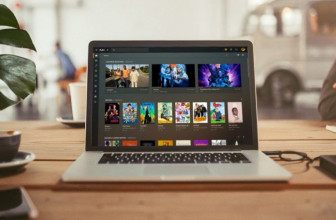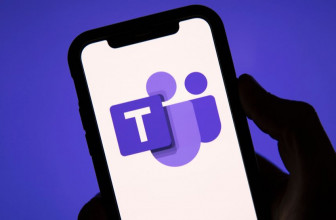Whether you’re looking to upgrade your old OS or set up a new computer, here’s four ways to get Windows 10 without paying full price
There are plenty of good reasons to want to get Windows 10 on the cheap. If you’re still using Windows 7, you should be planning to upgrade as a matter of urgency – otherwise, you’ll be exposing yourself to an ever-growing security threat, since Microsoft has completely ceased support for the older OS.
Even if you’re one of the faithful few that have stuck with Windows 8, we’d recommend you consider upgrading sooner rather than later. Though it has a bit more life in it than Windows 7, Microsoft’s controversial touch-oriented OS no longer receives improvements and feature updates, and security patches will be discontinued in less than two years. If you want to stay supported – as well as enjoying all the latest desktop features – then Windows 10 is the place to be.
Of course, Windows 10 isn’t just for upgraders. If you’ve built your own PC, you’ll surely want to treat that temptingly fresh SSD to the latest edition of Windows. If you’ve bought a second-hand computer that’s in need of an operating system then Windows 10 is again the obvious choice. Or if you’re a Mac user, you might need to get your mitts on a legitimate copy of Windows 10 so you can run Windows-specific software in Boot Camp or Parallels.
Whatever your situation, you’ll naturally be looking for the best deal on the OS – and the good news is, you may well be able to get Windows 10 without paying a penny. Failing that, there are also ways to buy it for much less than the £120 list price. Read on to find out how to get Windows 10 on the cheap.
How to get Windows 10 for free – or as cheaply as possible
Before you start: Check for organisational discounts and licences
If you’re reading this then you’re probably looking for a copy of Windows 10 for personal use. Even so, it’s worth checking whether you can save money by going through your school, university or employer. Many educational establishments have deals with Microsoft that allow you to install Windows 10 (and Microsoft Office) cheaply or for free. Even if you’re not in academia, your company may have an employee discount programme, or a software licensing scheme that covers personal devices which have the potential to be used for work. In all cases it’s worth checking in with your IT department – the worst that can happen is they say no.
Option 1: Upgrade your existing Windows installation
Back when Windows 10 was first launched, Microsoft offered a free upgrade to all users of Windows 7 and 8. That promotion ended back in 2016, however – and while the company continued to provide free upgrades for anyone who “used assistive technologies”, that offer was quietly removed from the Microsoft website at the end of 2019.
Yet while Microsoft is no longer advertising free upgrades, it hasn’t actually stopped dishing them out. You can download the Windows 10 installer right now from Microsoft’s own website, and launch it on any PC running an older edition of Windows: if a licensed installation of Windows 7 or 8 is detected, it’ll be upgraded to Windows 10 and automatically activated using your existing product key.
Microsoft doesn’t officially acknowledge this as an approved way to get Windows 10, so we can’t guarantee it’ll work forever – nor has the publisher explicitly confirmed that upgrades carried out in this way are legitimately licensed. But it’s very hard to imagine that the company would have left this loophole open by accident, or that you’ll get into any sort of trouble taking advantage of it.
Option 2: Use the product key from an older Windows installation
The trick described above is perfect for upgrading an old system, but what if you want to install Windows 10 on a new PC? Believe it or not, you can use the same technique. Run the installer on your new computer, and when prompted to provide a product key, simply enter the code from your old Windows 7, 8 or 8.1 system.
There are just two minor hurdles to contend with, the first of which is finding your old product key. It might be conveniently located on a sticker somewhere on the casing, but if it’s not, there are plenty of free tools that can reveal it for you. One very small and simple option is WinTools’ Windows Key Viewer.
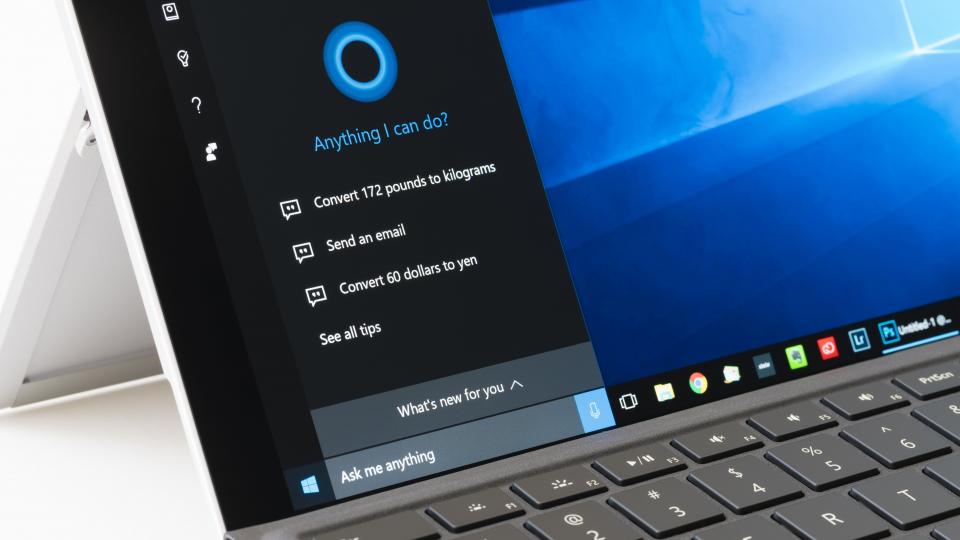
The other potential niggle is that you have to install the edition of Windows 10 that corresponds to your previous installation. In other words, if your old product key is from a Home edition of Windows 7 or 8 then you’ll need to install Windows 10 Home; if it’s a Professional or Ultimate key then it’ll only work with Windows 10 Pro. You are however free to install a 64-bit version of Windows 10, even if your old computer was 32-bit only.
It goes without saying that the same caveats apply to this method as to in-place upgrades. We greatly doubt that Microsoft would object to your installing Windows 10 in this way, especially if you then decommission your old hardware, but legally it’s a grey area.
Option 3: Buy a second-hand or grey-market product key
If you don’t have an old product key that you can use to activate Windows 10 then Microsoft’s advice would be to pay full price for a brand-new key at the company’s online store. That’s certainly not your only option, though.
One possibility is to grab a secondhand copy of Windows 7 from eBay or some similar site, and use its key to activate your shiny new Windows 10 installation. This is a very cheap solution, but there’s no way to be sure that the key you’re buying is legitimate: for example, it might have been obtained illicitly, or it could be a developer key that isn’t permitted for resale. Even if your installation works perfectly, paying for a dodgy licence doesn’t feel quite as morally defensible as repurposing your own product key for your personal use.
The alternative is to turn to the grey market. Thanks to the wonders of the internet, it’s very easy for someone in the UK to access a store on the other side of the world that offers legitimate Windows 10 licences at prices intended for the local market. Hong Kong-based play-asia.com, for example, will sell you an OEM edition of Windows 10 Professional – that is, one that’s tied to a single PC and doesn’t come with technical support – for just £16. Digital delivery means you don’t even need to wait for international shipping: you can expect to receive your product key by email within minutes of completing the transaction.
If you prefer not to buy from foreign retailers, you can also find cheap Windows keys on Amazon. Search for “Windows 10 product key” and you’ll find a plethora of results – some including installation media, some not – at all sorts of prices. Most will be from third-party sellers, and some will be suspiciously cheap, but at the time of writing you can get an original boxed copy of Windows 10 Home for £60 or the Pro edition for £74.50. That’s a pretty respectable saving over the £120 and £220 you’d pay in the Microsoft Store.
Option 4: Install Windows 10 without a product key
If you’re performing a clean installation of Windows 10 then, fairly early on in the process, you’ll be prompted to enter a product key. You don’t actually need to do this, though. Click the link that reads “I don’t have a product key” and the OS will happily install and run without one.
The catch is that without a product key you can’t activate Windows – but that’s not as big a deal as you might expect. Some previous releases of Windows would pester you with irritating pop-ups and forced restarts if you didn’t activate the OS within a certain period of time, but Windows 10 merely puts a discreet watermark on the desktop urging you to activate, sticks an activation link at the bottom of the Settings app, and disables a few personalisation options.
Aside from that, non-activation is a non-issue. You can still install and use applications, receive Windows Updates and generally get on with your life: we’ve heard of people running unactivated Windows for years on end with no problem. So if you just want to try out the platform, need a freebie installation for a rarely used computer or are simply skint and have no better option, it’s an enticing option. Best of all, if you ever decide that you do want to activate the OS, you can do so at any time with a valid product key.
We should be clear that, legally speaking, you have zero entitlement to use Windows without licensing and activating it. As with the free upgrade loopholes, however, it’s clear that Microsoft is relaxed about the relatively tiny number of people using the OS in this way, and we’d be extremely surprised if they ever came after you for running Windows 10 without a product key.
Source: expertreviews.co.uk