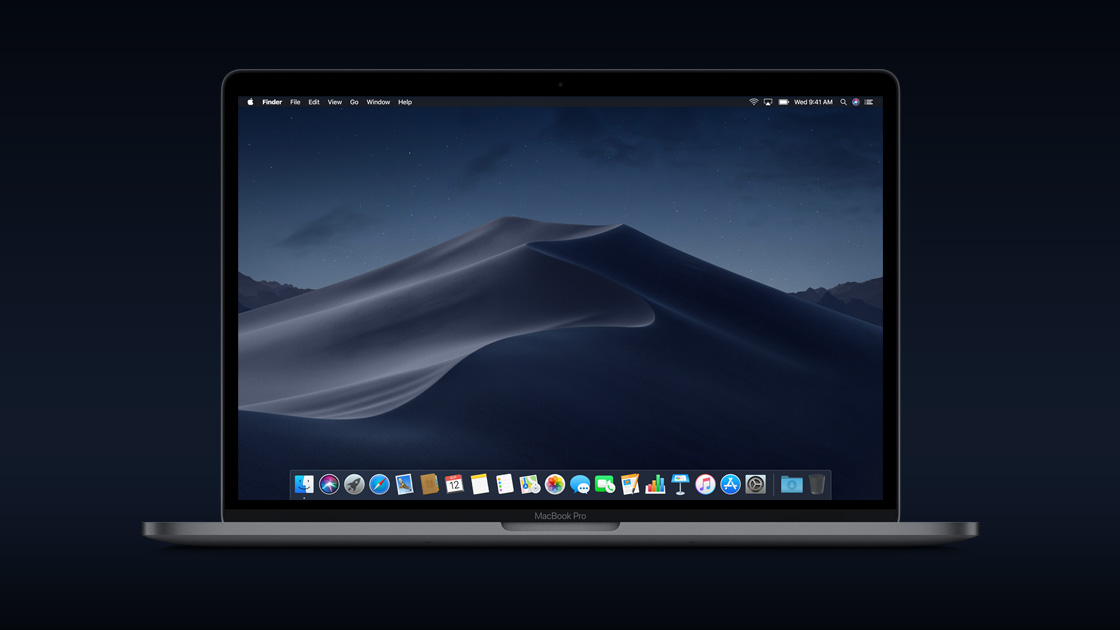
Now that macOS Mojave has made it on our Macs, bringing key iOS apps like News and Stocks to the fold, Apple’s OS is better than ever – not to mention, stocked with awesome new and improved features like the system-wide Dark Mode and increased productivity through Finder.
In the coming years, we’ll see more iOS apps coming to the best Macs. Apple confirmed this at WWDC 2019 with Project Catalyst, which makes it easier and more seamless for developers to bring their iPhone and iPad apps to mac. And, Project Catalyst is available to developers as of June 3 with the beta version of macOS Catalina, the macOS to succeed Mojave in Fall 2019, so we can expect app developers to be rolling out those macOS versions soon.
But until then, there’s already a lot to love in macOS 10.14. And, even though macOS Mojave has dealt with its own fair share of security issues, most notably KeySteal, the operating system is generally safe and secure.
Apple’s macOS Mojave has been on our Macs for more than eight months at this point and most, if not all, of the problems have been addressed. Plus, any problems that do remain are outweighed by the benefits this new OS brings to the table.
So, now that we have macOS Mojave, we’re going to dive into all of its features, alongside any new features that are added, so you can decide for yourself whether or not the upgrade is for you.
Cut to the chase
- What is it? The 2018 edition of Apple’s Mac operating system, macOS
- When is it out? macOS Mojave is out right now
- What will it cost? macOS 10.14 is free
macOS 10.14 Mojave release date
Apple unveiled macOS Mojave back in June 2018 at WWDC 2018, where most of its features were detailed.
This was followed by a public beta launch back in July, and finally macOS Mojave a full launch on September 24, 2018.
Apple is keeping macOS Mojave updated with all the latest features. The latest of these updates, macOS 10.14.4, brings Dark Mode to Safari, alongside the new Apple News+ service. Past updates included a fix for the FaceTime Bug that allowed people to access your camera without you answering their call, and a supplemental update to boost reliability for the 2018 MacBook Air.
Apple has also released macOS 10.14.5, which will likely be one of the last major updates to the operating system before macOS 10.15 is unveiled. This update focuses on stability, and is still very much worth downloading despite the lack of marquee features.
Keep it tuned as well, because we will keep this section updated with all the newest updates as they’re made available.
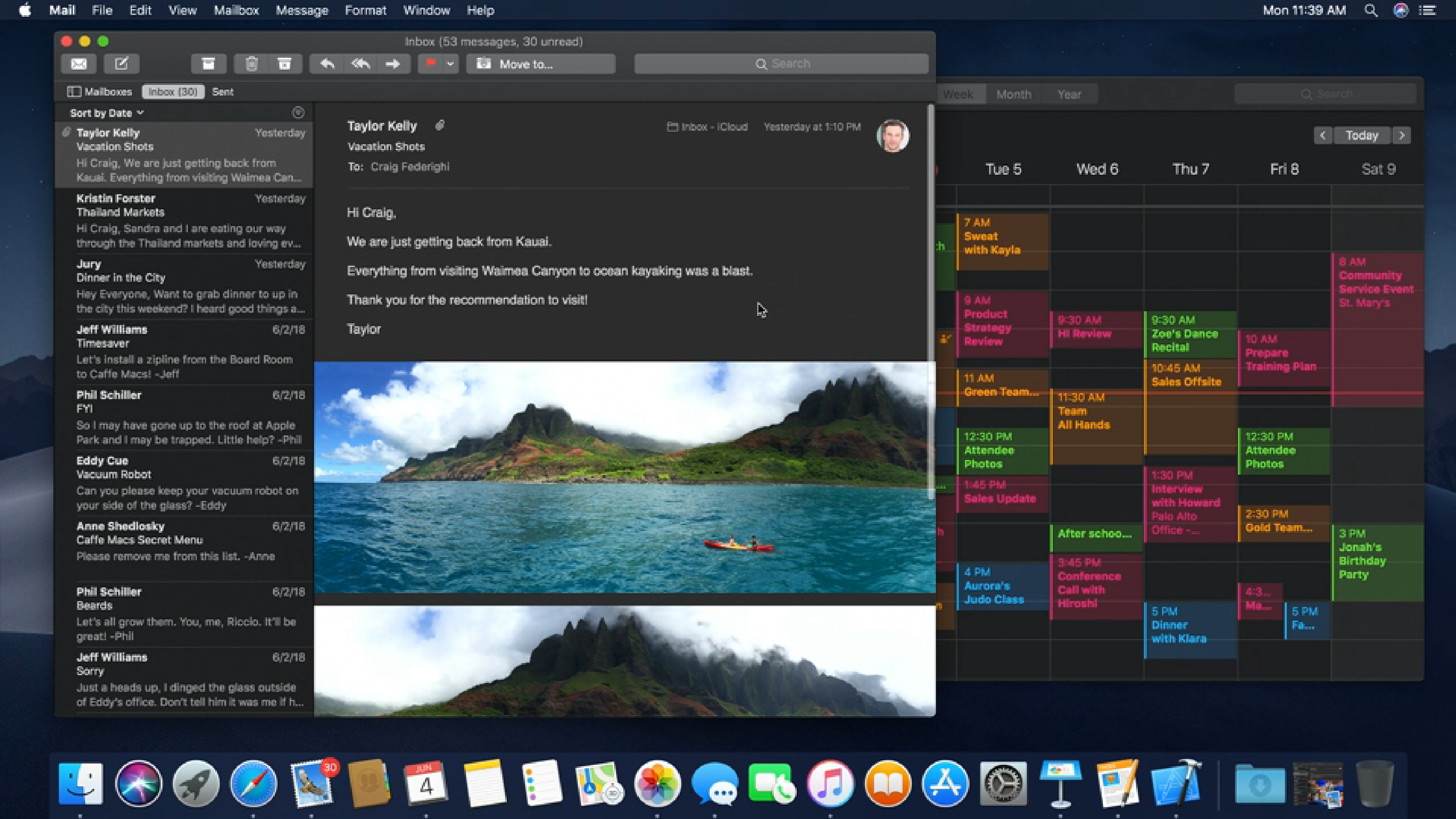
macOS 10.14 Mojave features
Now that macOS Mojave has been out for a while, there are a lot of new features available to your Mac. We’re going to dive into a detailed run-through of everything your Mac can do.
From Finder improvements to more rigid security, the best Macs are about to become a lot better.
Read on to uncover all the new features macOS Mojave has on offer, whether or not you’ve updated your computer yet, so you can take full advantage.
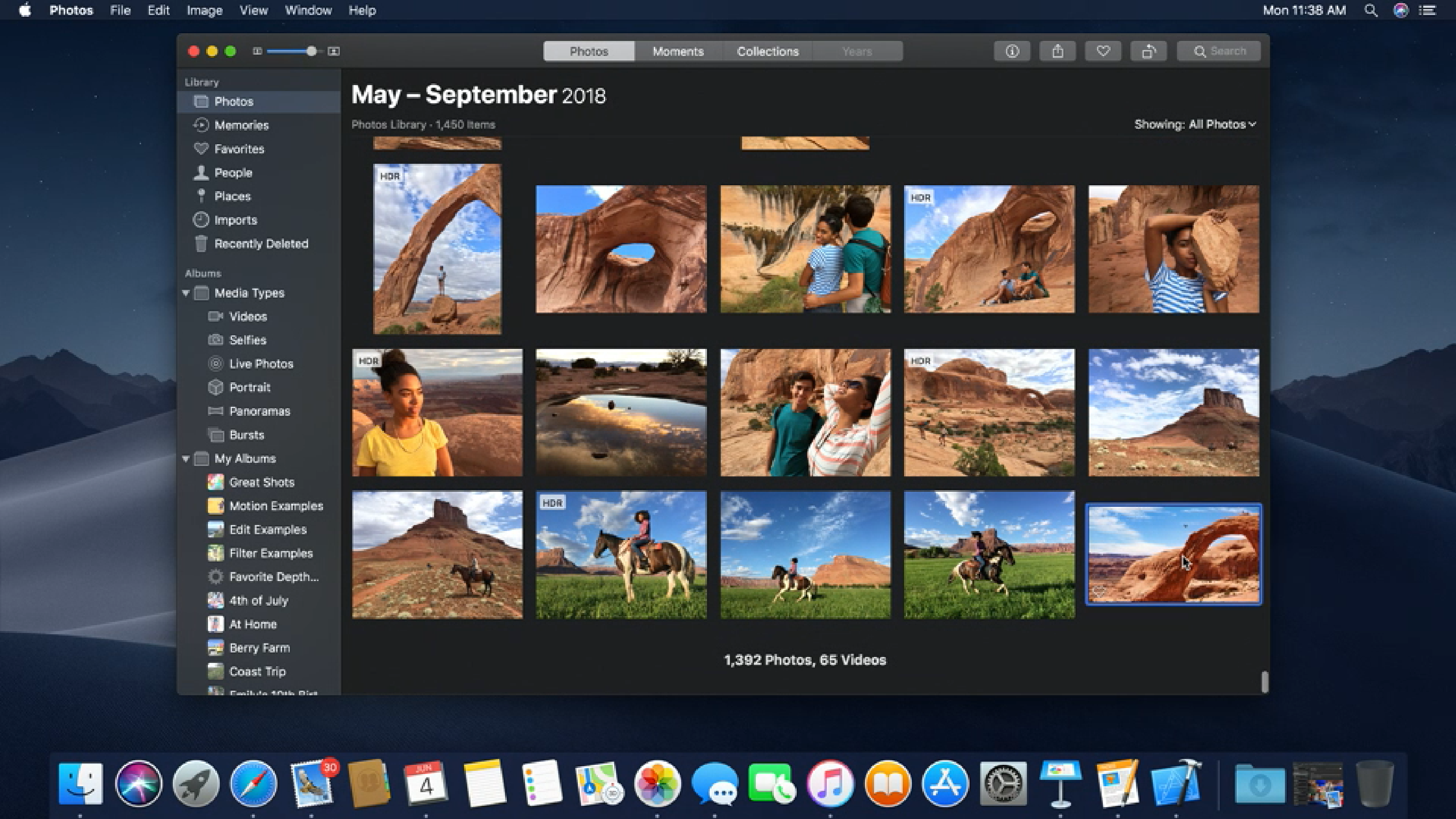
Dark Mode
Apple’s macOS Mojave brings in a system-wide dark mode, which extends to every first-party program on your Mac.
Even Xcode gets a full makeover, completely in black, making those extended programming sessions easier on your eyes.
Third party programs are also adopting this new theme, with changes happening automatically for any app that uses standard colors through AppKit.
Even developers that don’t use AppKit are working on bringing Dark Mode to their applications. For example, in a recent bug report, Google Chrome developers confirmed they’re working on a way to implement Dark Mode into the massively used web browser – they just have some issues to iron out first.
Group FaceTime
Initially shown as part of the initial release of MacOS Mojave, Group FaceTime is released as part of macOS 10.14.1. This feature allows you to have FaceTime conversations with up to 32 people across iOS and macOS devices.
Group FaceTime is implemented in a way that makes it remarkably intuitive in macOS Mojave. You can start a group FaceTime chat from any group iMessage thread, and invites are sent via a ringless notification, so it won’t be disruptive.
Once you’re in a Group FaceTime Chat, it automatically detects whoever’s speaking, bringing them front and center so that you’re always looking at the person actively speaking.
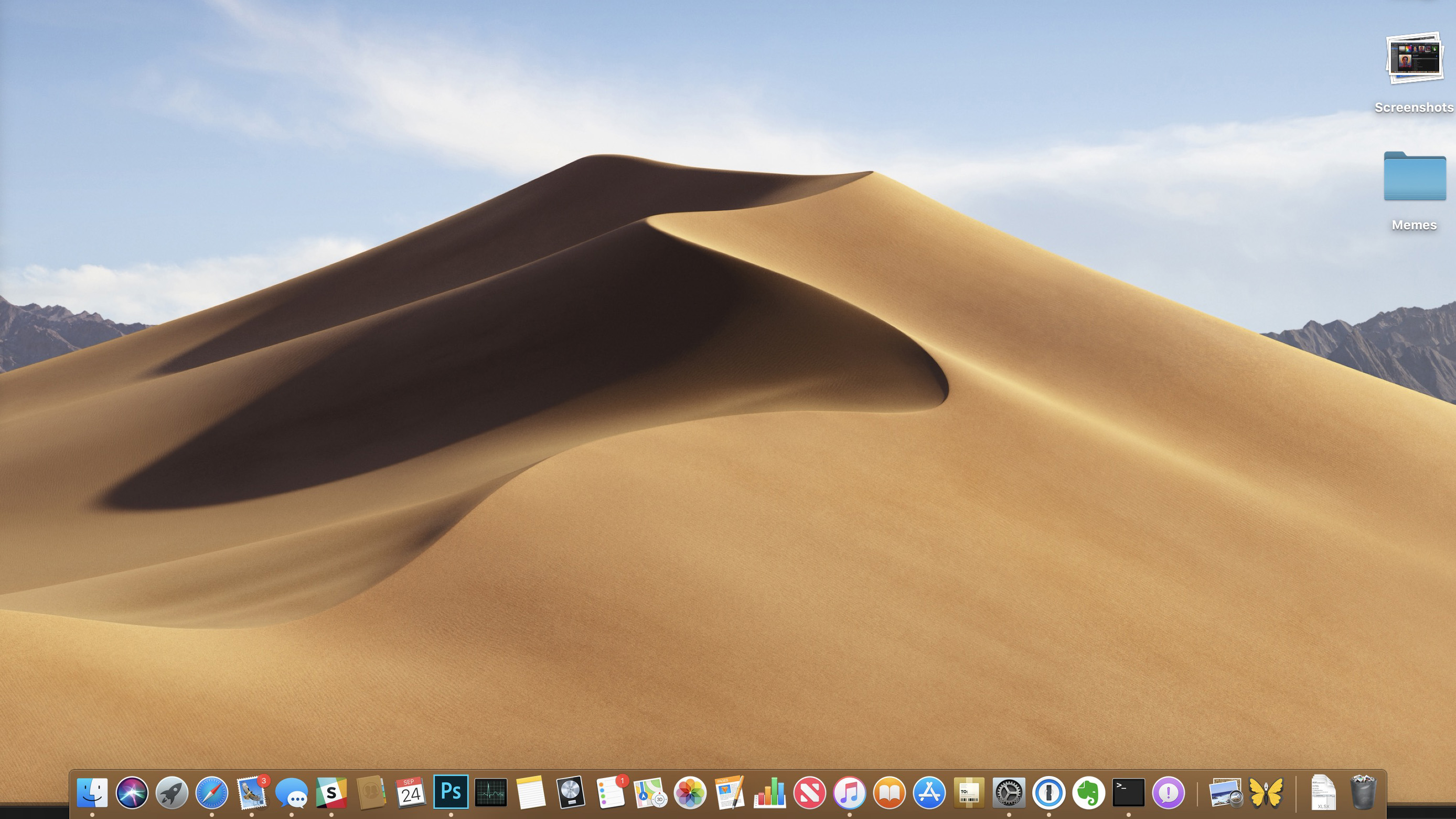
Stacks
Your days of cluttered desktops are over, thanks to macOS Mojave. Whenever your desktop starts to look like a virtual hurricane blew through it after a full day’s work like ours does, just utilize Stacks.
With Stacks, macOS Mojave sorts similar files together so that you have a less cluttered desktop, organizing photos with photos, pdfs with pdfs and so on.
You’re even able to go through thumbnails using a two-finger scroll, so that you can make sure the file you’re looking for is actually in the stack. It’s terrific and useful.
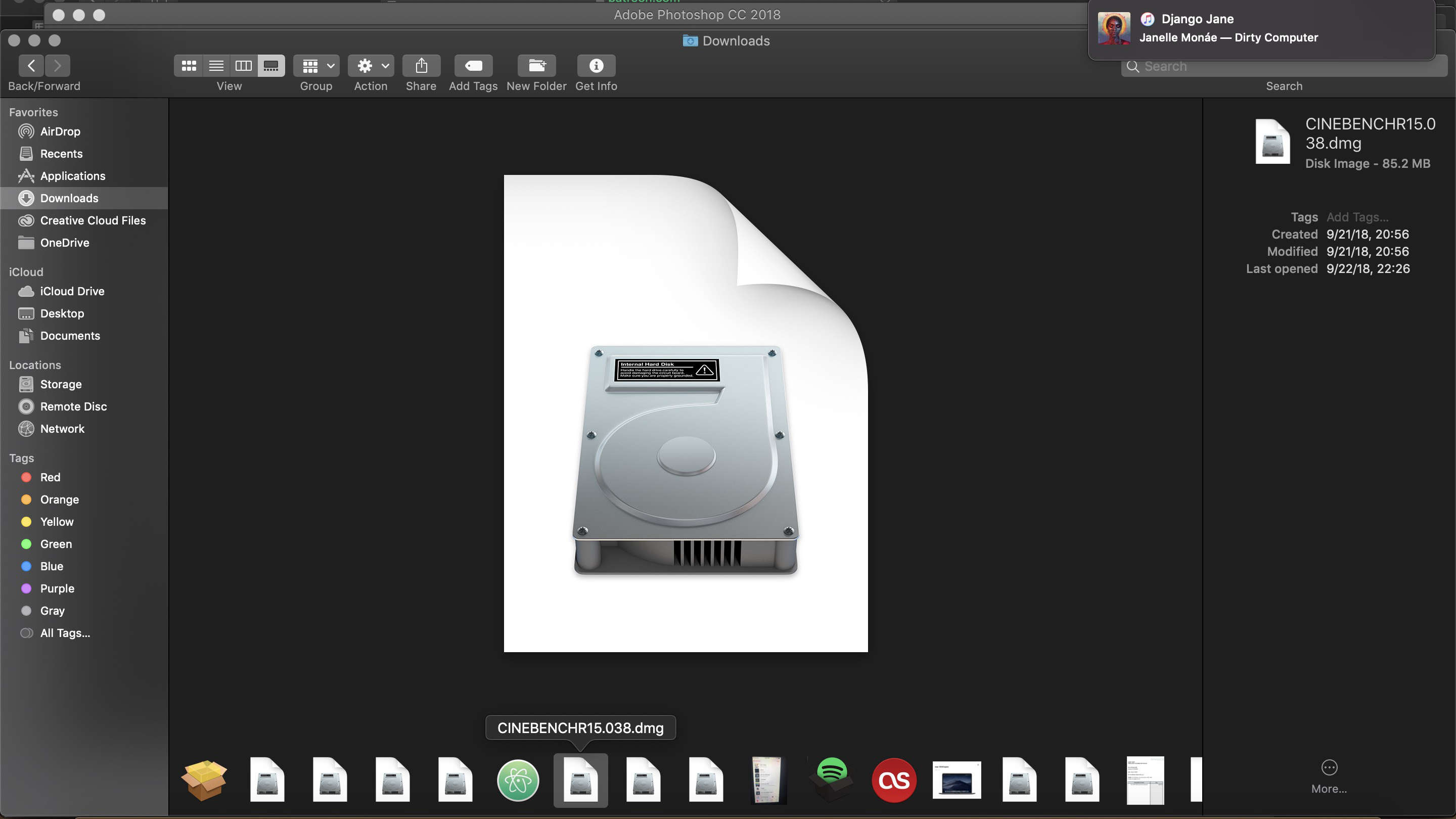
Gallery View
In macOS 10.14 Mojave, Apple has added a new Gallery View to Finder. This view lets you quickly browse through, annotate and edit files. No matter what kind of file you select, you are able to quickly and easily find exactly what you’re looking for.
This is made even better, thanks to the very detailed metadata display in the Preview pane. This feature makes it easier than ever before to take note of all the information of any file on your Mac.
Finally, thanks to the inclusion of Quick Actions in the Preview pane, you won’t even need to leave Finder to work on files. You should be able to edit images, add protection to files and more. You can even assign Automator tasks as Quick Actions to make browsing through files more effortless.
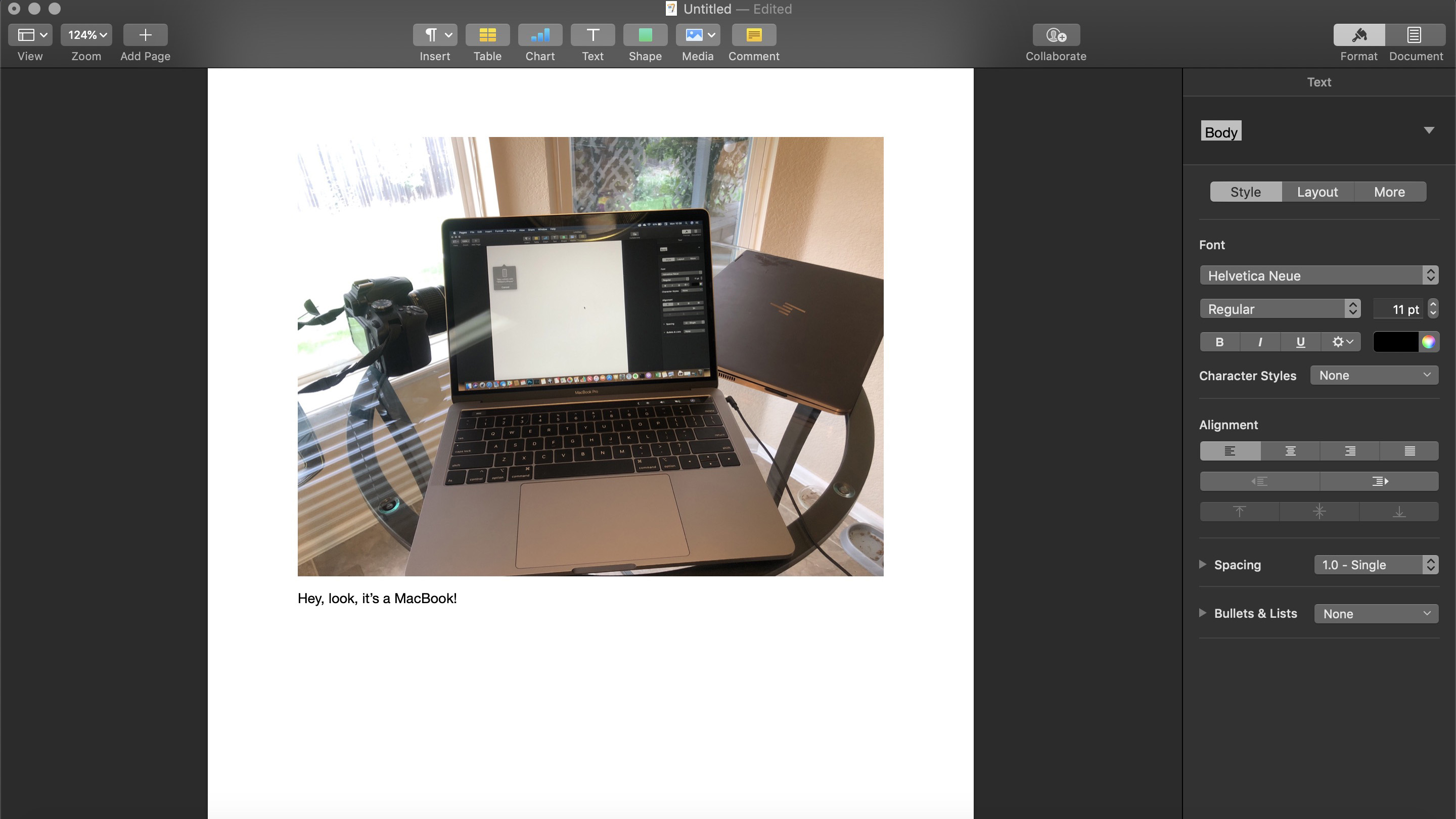
Continuity Camera
If you often find yourself needing to implement a document or a photo on a project you’re working on, you’re in luck. With Continuity Camera, it’s easier than ever to do exactly that.
Across a multitude of different apps – Numbers and Pages, for example – you’ll be able to simply Control + Click in the body of the document, and select “Take Photo” or “Scan Documents.” It’ll then open the camera on your iPhone or iPad, where you’ll be able to take a photo and instantly pop it right into what you’re working on.
It’s easy to use, it’s convenient, and it’s going to be a boon for anyone that needs to save some time while doing schoolwork or that next big project.
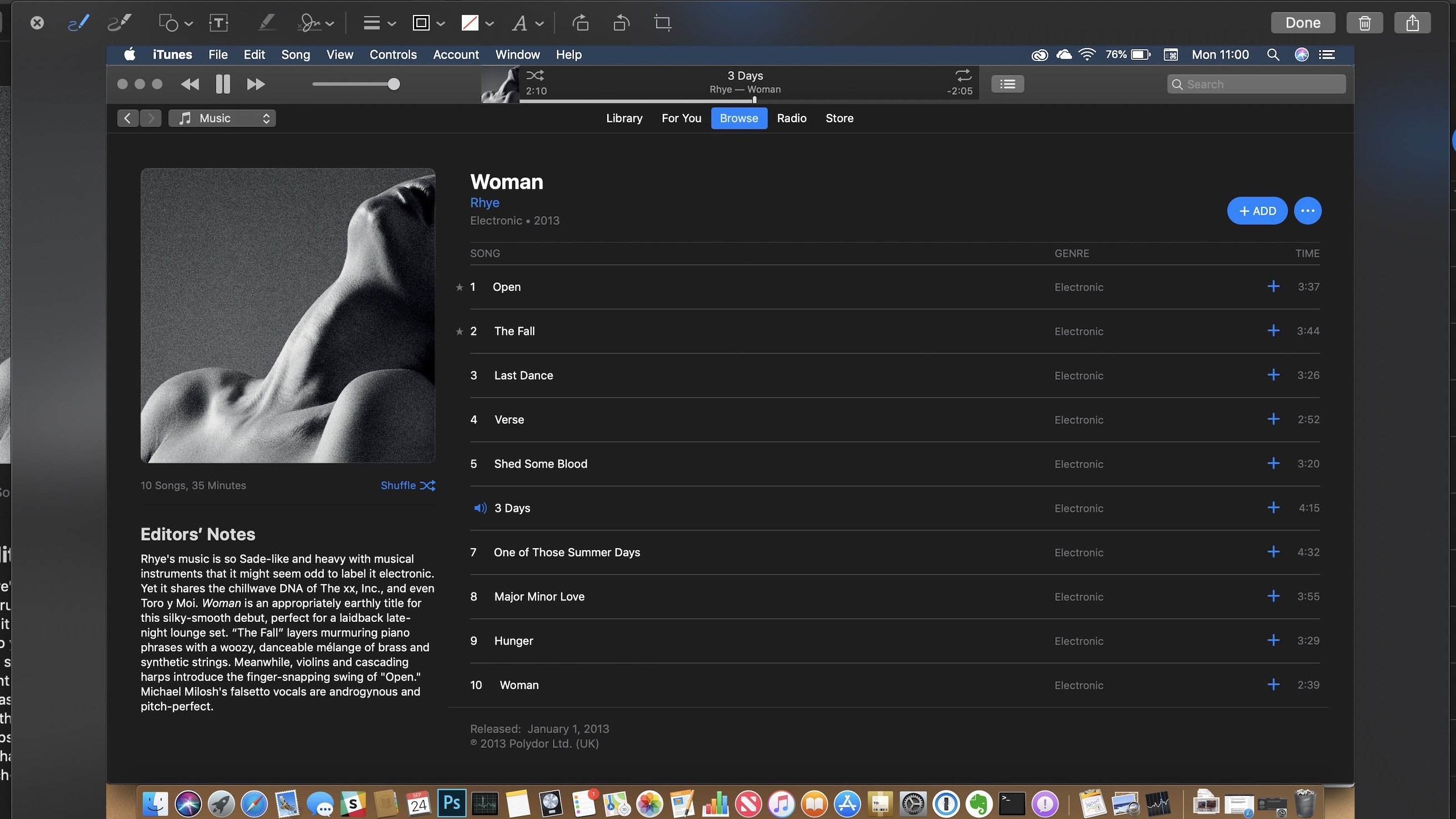
Markup in Quick Look and Screenshots
Quick Look is already an easy way to look at files quickly, but macOS Mojave takes that accessibility even further. With the update, you are also able to quickly and efficiently use Markup to edit files you open in Quick Look.
Additionally, Markup is implemented into screenshots. You are able to bring up any screenshot and instantly edit any content within. Being able to swiftly crop screenshots in macOS Mojave without any third-party photo-editing software is going to be a huge time-saver.
When you capture a screen, you’ll see a preview image open up, similar to iOS 12, that you can click on to preview and edit your screenshot.
That’s not all. Screenshots are still a simple shortcut away, but with macOS Mojave, a new easy-to-use menu includes screen-recording tools that allow you to capture animated content. And, perhaps most importantly, you can choose to save the screenshot to your clipboard, saving time – not to mention space – if you just need to send someone a quick screenshot.
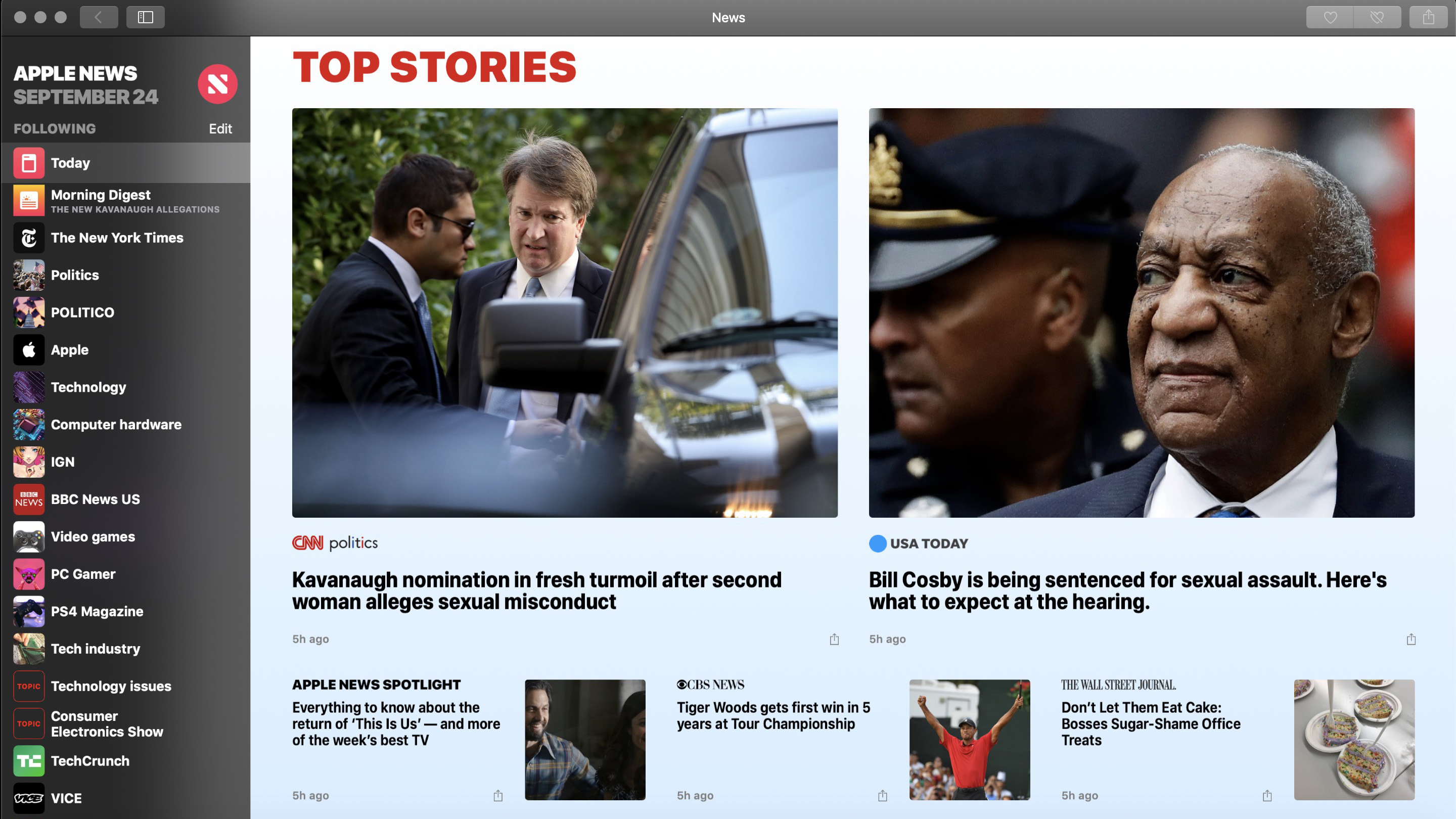
Apps
Apple News, Stocks, Voice Memos and Home are all brought over from iOS to macOS Mojave, with special care given to optimize them to fit your computer.
These apps leverage the power of the best Macs to deliver an awesome experience. Voice Memos, for instance, will automatically transfer any memos you take between your iOS and macOS devices – rewarding anyone who relies on the ‘Apple Ecosystem’ for a more seamless workflow.
This isn’t a full iOS app migration, however. In fact, since these apps are specifically redesigned for macOS, they feel like new Apps. Plus, the new Apple News+ service is available on Mac the same day as iOS.
Apple did say that it’d be bringing more iOS apps to Macs this year, but we’ll have to wait until the later part of 2019.
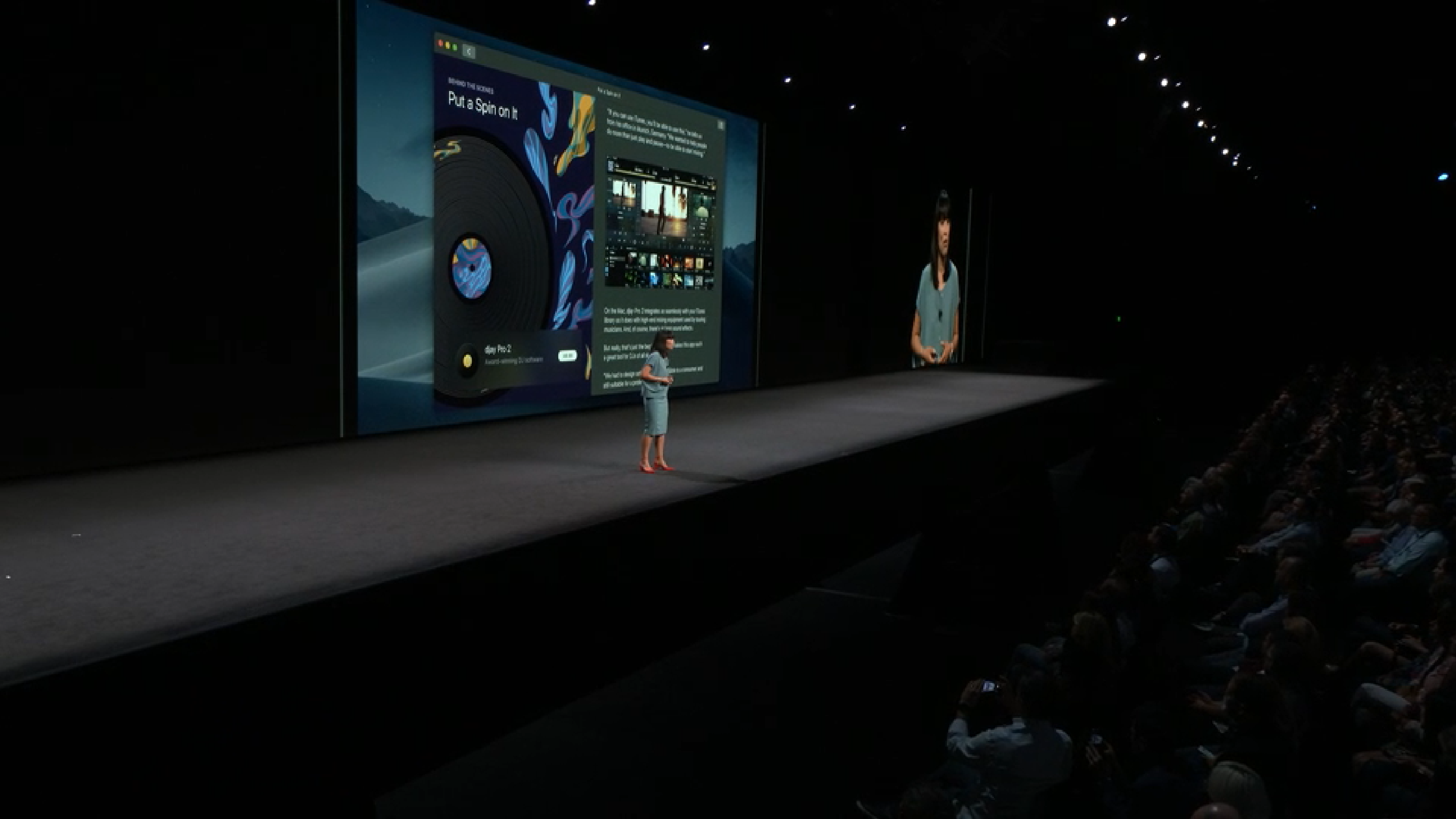
Security
Like you, Apple is concerned about your device security, and now macOS Mojave asks for permission with more features, including the camera and microphone. Mojave’s security also offers more robust protection for your file system.
On top of that, Safari also has its own share of security enhancements. Those include shutting down cookies that track you across websites, and making sure that Safari asks permission before it allows cookies of any kind to access your browsing data. Among these are those annoying social buttons that mysteriously appear on every page – Facebook and Twitter can’t track your activity outside of their own websites unless you grant them permission.

New Mac App Store
The App store has been a crucial part of macOS for years now, but it always seemed a little out of place. That all changes with macOS Mojave. Apple has completely refreshed the Mac App Store, and it’s now designed exclusively for the best Macs.
It looks great, and it also lets you browse through apps depending on what you’re trying to install. If you’re looking for an affordable alternative to Logic Pro X or Adobe Photoshop, it’s organized so that you can easily find the best Mac apps for you.
The new Mac App Store also adopts the iOS App Store’s approach to editorializing its content. It’ll now have a much more modern interface with featured apps getting tutorials, spotlights and other such content. It really does bring the Mac App Store into the modern age.
What’s even more exciting is that a ton of third-party developers, like Adobe and Microsoft, are bringing their apps to the Mac App Store, so you won’t have to go through not-so trustworthy websites to get the apps you need.

macOS 10.14 Mojave specifications
Unfortunately, with all these new features, some older Macs will have to go without updating to macOS Mojave. This is a departure from macOS High Sierra, which basically had the same system requirements as macOS 10.12.
macOS 10.14 requires at least 14.3GB of hard drive space for the installation, as that’s what was required last year. To be on the safe side, have at least 20GB of free space.
However, macOS Mojave does have more powerful hardware requirements than High Sierra. macOS 10.13 required at least 2GB of RAM and OS X 10.8 or later – that’s not the case anymore. These are the Macs supported by macOS 10.14 Mojave.
- MacBook (Early 2015 or newer)
- MacBook Pro (Mid 2012 or newer)
- MacBook Air (Late 2012 or newer)
- Mac mini (Late 2012 or newer)
- iMac (Late 2012 or newer)
- Mac Pro (Late 2013 or newer, or older models with Metal-compatible GPU)
- iMac Pro (2017)
Unfortunately, while the required models rarely change year after year, they have with macOS 10.14. If you have an older MacBook, you might need to upgrade your device to enjoy this new version of the OS.
Images Credit: Apple
Source: techradar.com









































