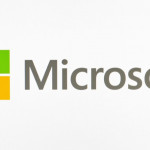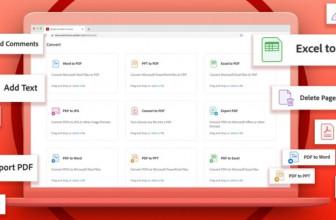The ability to group tab together is something that is gradually making its way to numerous web browsers. Not wanting to miss out on the action, Microsoft Edge is the latest to embrace this method of keeping browser tabs organised, and it is gaining a couple of great features.
With Edge now based on the Chromium engine, it is not surprising that features already found in Chrome are making their way across. The two latest migrants are tab group collapsing and automatic group creation.
While tab grouping helps to keep things neatly organized, it’s very easy to have too many tabs open to allow for easy navigation. And this is where tab group collapsing proves useful. After adding two or more tabs to a group, you can then shrink these multiple tabs down to a single small tab to keep it out of the way until you need it again.
Tab grouping and collapsing is available in the Canary build of Edge, but it is not enabled by default. Use the following steps to enable the features:
- Launch the latest version of Edge Canary and visit edge://flags
- Locate the Tab Groups setting and use the drop-down menu to enable it
- Repeat for the Tab Groups Collapse setting
- Click the Relaunch button to restart Edge
You can create tab groups by right clicking on a tab and selecting the Add tab to a new group option. You can then name the group and assign it a coloured icon. More tabs can be added to the group by right clicking a tab and selecting the relative tab group from the Add tab to a new group sub-menu.
Keep it organised
The second tab feature, automatic group creation, is useful for keeping tabs from the same site grouped together. For instance, if you have looking at a news site and open several stories in separate tabs, Edge can automatically create a group for them.
Again, this feature is currently only available in Edge Canary, and it is not enabled by default. To enable it, you need to use the steps outlined above to enable not only the Tab Groups setting, but also Tab Groups Auto-Create at edge://flags. Now if you right click on a link on a site and opt to open it in a new tab, a tab group will be automatically created containing the first page and the link you just clicked.
Source: techradar.com