
The living room has become a fascinating battleground for tech companies, with smart TVs, games consoles, streaming sticks and set top boxes mergin into one multimedia mass that sits under (or behind) your TV. Now Valve has entered the race, looking to take the gaming PC from the second bedroom to the living room. To do this, it’s created the Steam Controller. Valve’s attempt to bridge the gap between the traditional mouse and keyboard combination and a conventional games controller looks completely alien, even among the fattest aftermarket console controllers.
Design, build and buttons
Despite the chunky looking design it’s actually incredibly comfortable to hold. I’d say I have average-sized hands for a male and I felt, for the most part, very happy with this controller in my hands. My only real issue – and this is unavoidable because of the wacky design – is that the ABXY buttons are in a completely different place to where you’d expect them, sitting in the space normally occupied by the right analogue stick. It takes some getting used to.
 By now you’ll have noticed that the controller doesn’t have a right analogue stick. Instead, it’s equipped with a laptop-style touchpad. The pad is slightly concave and it’s easy to work out simply by touch where on the pad your thumb is sitting. This touchpad is essential to the whole ethos of the Steam Controller and is both its most complex and most impressive feature, but I’ll get to that later. The directional buttons on the left of the controller, and this also doubles as a second touchpad.
By now you’ll have noticed that the controller doesn’t have a right analogue stick. Instead, it’s equipped with a laptop-style touchpad. The pad is slightly concave and it’s easy to work out simply by touch where on the pad your thumb is sitting. This touchpad is essential to the whole ethos of the Steam Controller and is both its most complex and most impressive feature, but I’ll get to that later. The directional buttons on the left of the controller, and this also doubles as a second touchpad.
 A conventional left analogue stick sits where you’d expect it, and has a smooth action and a grippy coating. The shoulder buttons/bumpers have a short, clicky action to them, and the left and right triggers only have around 3mm of play to them, which hardly encourages precision. Pull the triggers all the way back and you get another button press in addition to the trigger pull.
A conventional left analogue stick sits where you’d expect it, and has a smooth action and a grippy coating. The shoulder buttons/bumpers have a short, clicky action to them, and the left and right triggers only have around 3mm of play to them, which hardly encourages precision. Pull the triggers all the way back and you get another button press in addition to the trigger pull.
Finally, two Grip buttons sit at the back of the controller where your third, fourth and fifth fingers sit. These are supremely useful programmable buttons and make commonly used actions much easier to reach in the heat of battle.
Gaming and customisation
In order to use the Steam Controller, you must have Steam open in Big Picture Mode. It won’t function if Steam is open in its normal desktop mode. I’m not exactly sure why, though, and perhaps this will change with a later patch. It’s not a huge problem; it’s easy to minimise Big Picture Mode whenever you need to access the desktop (if you’re using Windows). The Steam Controller also support SteamOS.
Because the Steam Controller is such an unusual design, very few games support it outright. It therefore requires a lot of tinkering to get going. For me, this is one of the joys of the Steam Controller, although for others it will be an absolute chore. There is an extensive set of menus to customise the function of each button and pad on the Controller, which are customised on a per-game basis. Hit the Steam button when playing any game and you gain access to the Steam overlay that lets you customise the controller settings for the game you’re playing.
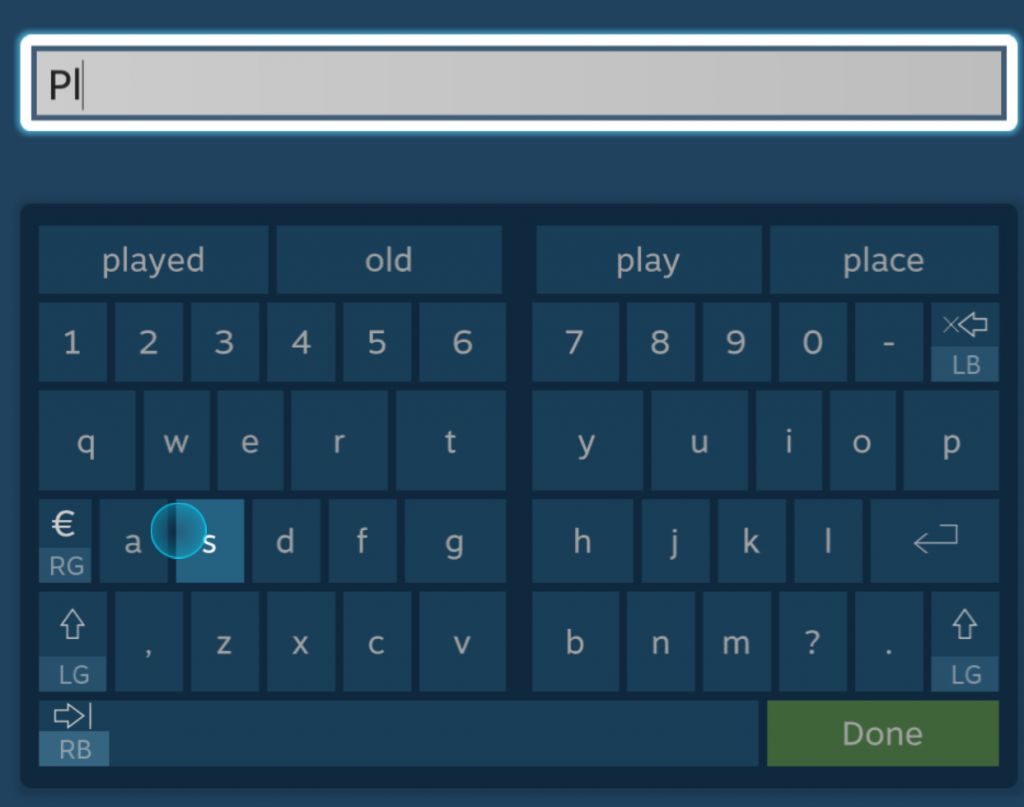 ^The onscreen keyboard is superb, with each half of the keyboard controller by the two thumb touchpad
^The onscreen keyboard is superb, with each half of the keyboard controller by the two thumb touchpad
It’s here that you recognise that this is a controller developed for enthusiasts, by enthusiasts. Every crazy configuration you can think of has been catered for, although as you play around with it some more you’ll find there are still some options that could do with adding.
Turn the page for a few examples of popular game genres, to see how each one works with the Steam Controller.
Strategy games – Cities: Skylines, Civilization
V and Starcraft 2
Strategy games should benefit most from the Steam Controller. These are games that don’t make the transition to the sofa well at all, and yet because they’re often played for half a dozen hours at a time, the sofa should be the best place for them. With its pair of touchpads, the Steam Controller makes these games much more accessible if you’re willing to put the time in and customise your controls for them. Because Civilization is turn-based and I find myself using the same buttons repeatedly to get units to Move, Attack, Fortify, Skip and very little else, the ability to assign controller buttons to certain keystrokes is very handy.
Even better, because Valve lets Steam users share their controller profiles, there were already several pre-made profiles for me to pick from, meaning I didn’t have to make many changes and got down to gaming fairly quickly. It takes time to adjust, but I was soon being nuked by Gandhi like the true Civ fan I am.
 Cities: Skylines is an interesting example of the potential usefulness of the Steam Controller’s capabilities. Despite the game being used in the Steam Controller launch trailer, the game does not support controllers natively. This makes it an excellent test bed for the Steam Controller especially because Cities: Skylines is a bit fiddly at the best of times.
Cities: Skylines is an interesting example of the potential usefulness of the Steam Controller’s capabilities. Despite the game being used in the Steam Controller launch trailer, the game does not support controllers natively. This makes it an excellent test bed for the Steam Controller especially because Cities: Skylines is a bit fiddly at the best of times.
There are a couple of Steam Controller features that are supremely helpful here. First is the Touch Menu. The Touch Menu allows you to assign the left or right touchpad to multiple commands in the form of a menu that pops up over your game. Simply touch the pad with your thumb and the menu, filled with the commands you chose, will appear. Drag your thumb to the command you want and click the touchpad and you’ll perform the selected command. This is an incredibly intuitive solution to the problem of controllers not having enough buttons in games with lots of commands. It’s tricky and slightly frustrating to get set up because you aren’t given a preview of the set of buttons you’ve created until you’re playing the game, which means you’ll constantly be diving in and out your game as you set them up. You also can’t choose the exact location of each button, so it takes some guesswork to get them in the right place.
It’s not a panacea, though. When tasked with setting up Touch Menu for Starcraft 2, Expert Reviews staffer Tom Morgan dismissed it as ‘hopelessly ambitious’. Some games simply won’t work with a controller. But you’ll have fun trying.
 ^ Enabling a Controller HUD overlay lets you see what inputs your game is seeing. It also shows any Mouse Regions you’ve set up on your touchpad, as shown by the small elipse at the bottom of the screen
^ Enabling a Controller HUD overlay lets you see what inputs your game is seeing. It also shows any Mouse Regions you’ve set up on your touchpad, as shown by the small elipse at the bottom of the screen
Another tool I found very handy for Cities: Skylines was Mouse Regions. When active, a Mouse Region locks your cursor to a portion of the screen you define and moves your cursor to that area. This is useful when attempting to navigate fiddly menus that you use a lot. Cities: Skylines, for instance, is filled with tiny menus located at the bottom of the screen. It’s tiresome to have to thumb your cursor back and forth, especially with the frequency you have to delve into these menus. With Mouse Regions, I assigned the right touchpad button to limit my cursor’s movement to just these menus. Whenever I click the button, my cursor jumps to the bottom of the screen and is limited to scrolling only around this small area of the screen. When I’ve found the item I want, I select it and then disable Mouse Regions and my cursor jumps back to where it was before. It’s still not as fast as using a proper mouse, but it’s a good alternative, at least. This feature is even more useful in games where there are multiple screens to interact with, such as in RPGs or strategy games with a minimap or inventory menu.
First-person shooter – Metro: Last Light Redux
First person shooters are surprisingly well catered for and Metro: Last Light Redux is an excellent example of what can be accomplished in this sort of game. I used a pre-made template to begin with, which sets up the right touchpad as if it were a mouse. Metro benefits from the Controller’s Mode Shift feature, which allows you to change how a certain control feature works when another button is pressed, like an Fn key on a laptop keyboard. This is handy for both first- and third-person games, where looking and aiming down sights with a weapon require a different amount of sensitivity. A common set up for this feature would be to have the aim button, normally Left Trigger, change the sensitivity of the touchpad to your exact liking. Many games already allow you to change your aim-down-sights sensitivity, but being able to do this from Steam’s menus is handy for those that don’t.
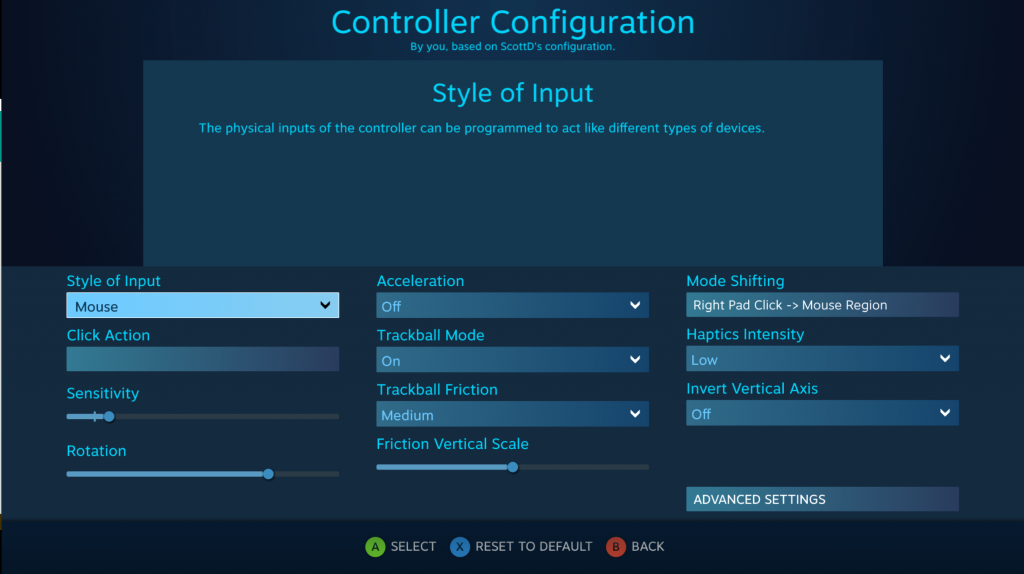 Mode Shift works on any other button on the controller, too, making it the best way to have multiple functions assigned to the same button.
Mode Shift works on any other button on the controller, too, making it the best way to have multiple functions assigned to the same button.
There are issues that are highlighted by the controller’s mouse-plus-joystick design. Metro, for example, pops up button prompts for actions such as Use, but will switch rapidly between controller and keyboard commands, depending on whether you’re using the joystick or touchpad.
Third-person action: GTA V
My final game was the biggest challenge. GTA V is a game with multiple control schemes depending on your mode of transport, be it car, bike, bicycle, helicopter or aeroplane. This is where I started running into problems, and where a big shortfall of the Steam Controller starts to show up. Because GTA V has so many controls, and because it doesn’t let you re-map controller buttons in-game, you’re forced to configure the controller using the Steam interface instead. This is fine until you start to override other buttons and forget to assign certain controls. I ended up with a control scheme where the right grip button would be my ‘look behind’ button but also switch my car’s steering over to the controller’s built-in gyroscope, meaning I’d be driving, looking at what’s behind me and veering into oncoming traffic because the controller was slightly tilted.
Hilarity aside, the disconnect between games and the Steam Controller is frustrating. Assigning buttons is an exercise in patience and, frankly, a notepad and pen is recommended so you can keep track of what you’ve done. Because the controller has no context of the game that’s being played, it can’t tell you whether you’ve missed a crucial button from your control scheme. This will continue to be a problem until developers make games with the Steam Controller in mind. Until then, you’ll need the pen and paper.
Conclusion
The Steam Controller is a brilliant piece of kit for enthusiasts, but it’s impossible to recommend for the casual couch gamers Valve is targeting. For those who like to tinker, it’s a great (and good-value) piece of hardware and it really makes you think about the way you play games and the way control schemes work. But that’s not what the casual gamer wants. The controller itself is great, but until Valve has developers on board to support it in-game, it’ll only ever be a niche product.
Source: expertreviews.co.uk









































