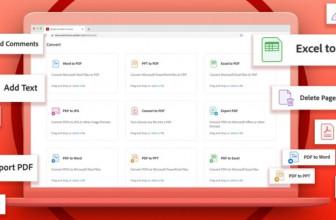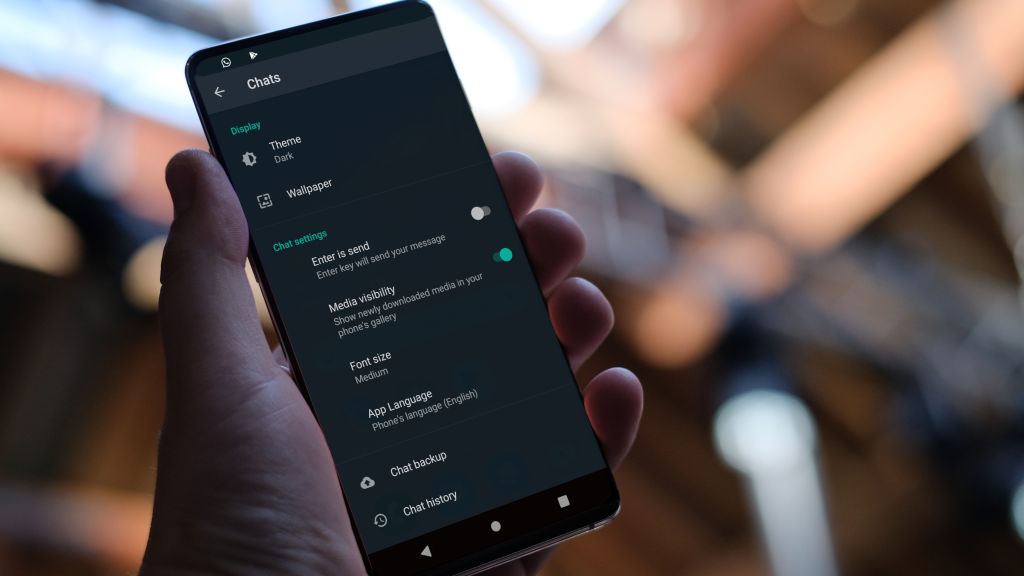
It’s been an extremely long time coming, but WhatsApp dark mode is finally available for beta testing on Android.
The new option, discovered by WABetaInfo, is available to all users (not just those running Android 10, as we’d initially feared) and replaces the app’s usual white and teal design with shades of dark gray.
Despite early signs that there might be two WhatsApp dark modes, the beta only contains one setting. The new gray design may help improve battery life (as darker pixels typically use less power than white ones), but not as much as a truly black background would for phones with AMOLED screens, where black pixels use no power at all.
There’s no way of telling when dark mode will move out of testing, but we know that WhatsApp’s developers have spent a long time experimenting and finessing the details, so hopefully it won’t be long.
The recent announcement that WhatsApp has abandoned plans to insert ads into your group chats is also good news, and means you’ll be able to enjoy the new look uninterrupted for the foreseeable future.
How to get WhatsApp dark mode
To get WhatsApp dark mode, you’ll need to sign up for the beta program through the Google Play Store (the beta program for iOS is currently full). There’s no need to reinstall the app on your phone; next time it’s updated, you’ll receive the current beta release.
To check which version you currently have, and update if necessary, long-press on the app icon and select ‘App info’, then select ‘Advanced’ and scroll down to the version number. This should be at least 2.20.13.
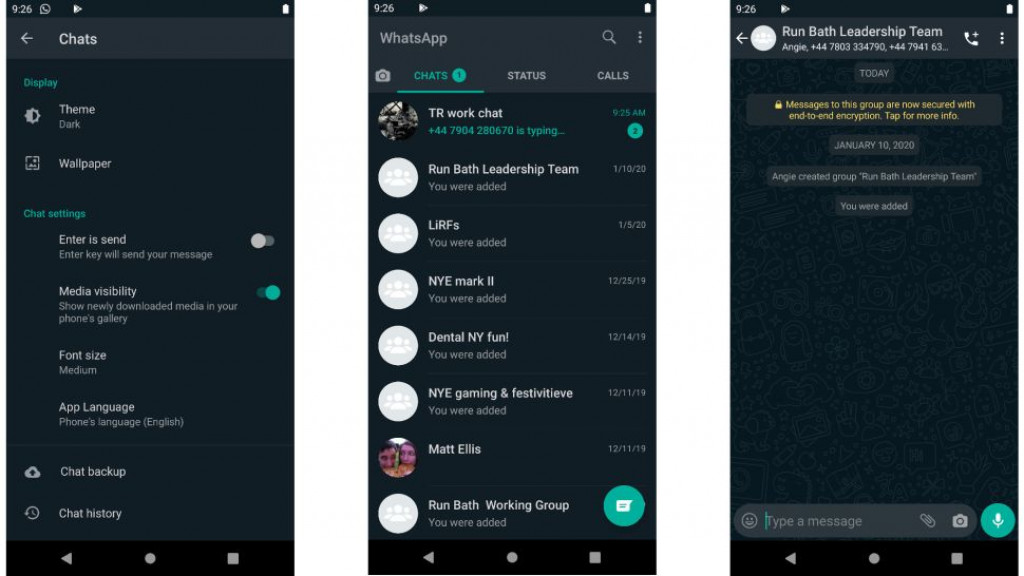
If you currently have an earlier version, open WhatsApp in the Google Play Store and look for an ‘Update’ button. If one isn’t visible, you can download the APK for 2.20.13 and install it manually.
Once that’s done, reopen the app, tap ‘Settings’ and select ‘Chats’. You should find a new ‘Theme’ option at the top with three options: ‘Light’, ‘Dark’ and ‘System default’.
If you’re using Android 9 or lower, you’ll also be able to choose ‘Set by battery saver’, which will make the app switch to dark mode automatically when your phone is in battery saver mode. Fire it up and give it a try.
Source: techradar.com