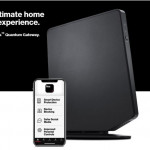OUR VERDICT
The 27-inch Apple iMac’s 5K display remains a gorgeous standout feature, and if you need top-notch performance, the high-end CPU and GPU options are justifiable extras. We only wish every buyer got to enjoy a responsive iMac with an SSD.
FOR
- Stunning 5K display with wide color gamut
- Vega 48 outperforms even high-end eGPUs
- Remains quiet with heavy workload
AGAINST
- Costly ample SSD storage
- 8GB RAM to start throughout models
- Mouse remains annoying to charge
Apple did little to celebrate the 20th birthday of its famous all-in-one iMac last year, skipping any hardware update or some kind of special anniversary edition. Now, the iMac is back with a bang, offering new high-end configuration options.
The company supplied us with a high-end 27-inch iMac featuring a ninth-generation Intel Core i9 processor (CPU), an AMD Radeon Pro Vega 48 graphics processor (GPU), and a super-fast 512GB solid-state drive (SSD) in place of the usual SSD/hard disk combo.
You could sit this iMac alongside a 2017 model and be unable to tell the difference without firing it up. Apple has been using the same tapered body since late 2012 – the longest it has stuck with any particular look for the iMac, if you ignore small changes to the port line-up and the keyboard.
There may be an element of “if it ain’t broke…” to that lack of evolution. With talk of Apple moving the Mac to ARM-based processors, we have a sneaking suspicion that a radical redesign hinges around that.
Price and availability
Let’s ignore our revved-up review model’s specs for a moment, which send the price north of three grand, and first talk about what you get in the three more affordable, off-the-shelf 27-inch iMac starting points.
Each of the entry-level ($1,799/£1,749/AU$2,799) and the mid-range ($1,999/£1,949/AU$3,099) models comes with an eighth-generation, six-core Intel Core i5 processor. The rival Dell Inspiron 27 7000 range also uses eighth-gen CPUs, although the nearest price ($1,688.99/£1618.99/AU$2,999) to Apple’s most affordable 27-inch iMac is also equipped with a six-core processor, it has a lower clock speed of 2.4GHz, whereas the iMac’s is 3.0GHz.
At the top of the 27-inch iMac line-up is a model that includes a ninth-gen, six-core i5 as standard. That’ll set you back $2,299/£2,249/AU$3,549, which is actually the most affordable way to get a ninth-gen CPU in an iMac.
It’s not the only way, but the other – adding the more powerful eight-core i9 that was in our review unit – adds $500/£450/AU$770 to the mid-range spec or $400/£360/AU$640 to the highest standard config. Before you balk at that, read about its impact in our HandBrake test, as it might be the way to go if you expect your all-in-one to do heavy lifting often.
Design
As noted earlier, Apple has been using this look for the iMac for more than six years now. Make of that what you will, but there’s not much to complain about.
The one obnoxious thing is right in your face, though: the display’s thick black bezel and the aluminium chin beneath it look increasingly old-fashioned.
Apple has managed to trim some of that fat from all of its MacBooks, on which doing so must have been more of a challenge, but disappointingly Apple doesn’t seem to be in a hurry to do the same for its all-in-one desktop.
Changing the overall good look isn’t urgent, though. This particular iteration has aged gracefully, and continues to be elegant where the thicker models from 2011 and earlier didn’t. That is, when you see it from any angle other than head-on. The back’s gentle curve helps even a computer this big to appear low-key among its surroundings.
We’re pleased with the iMac’s heat management, too, even when putting the high-end components in our review unit through a tough test. Our HEVC video conversion in HandBrake comes close to maxing out all 16 virtual processing cores.
Despite that, the iMac’s fan was quiet enough not to be distracting, even while chucking a good amount of heat out of the rear vent.
Mousing around
You get a wireless mouse and keyboard with the iMac. We wish Apple would allow customers to reject them to save money; you may simply not get on with the mouse’s shape and lack of key travel.
Though Apple sells the Mac mini that way, that initiative dates back to the aughts, when it wanted Windows defectors to keep using their existing mouse and keyboard. It was an implicit acknowledgement that you were probably happy enough with those accessories.

Apple’s Magic Mouse 2 continues to raise eyebrows over its Lightning charging port being on the bottom, which prevents simultaneous charging and use.
Some people don’t get on with that mouse, either due to its low profile or because they accidentally trigger features, thanks to the touch-sensitive surface. The ability to turn off gestures helps with the latter issue, and you can tell the right side to act as a right click, rather than having to hold the Ctrl key.
One option is to swap the mouse for a Magic Trackpad 2 ($50/£50/AU$60 at checkout). You might find it easier not to trigger gestures when the device used to move the pointer doesn’t slip around under your fingers.
The laptop-size Magic Keyboard can also be swapped out, for a version with a numeric keypad that is also wireless ($30/£30/AU$30 at checkout). But, key travel on Apple’s keyboards is generally low, which you may find uncomfortable enough to warrant adding a third-party alternative.

Picture this
If 8GB of RAM by default on the 27-inch iMac seems stingy, look at rivals’ specs in full to see where else they might have compromised. With the Inspiron 7000, you only have to look as far as the display.
Though also 27 inches diagonally, it has a 4K UHD (3,840 x 2,160) panel. That’s slightly lower resolution than even the 21.5-inch iMac’s truly 4K, 4,096 x 2,304 screen. That means bigger pixels and a less-sharp image than you get with either size of iMac.
There’s nothing to worry about with the entry-level, 27-inch iMac’s display like there is on the 21.5-inch models, where Apple still uses a plain HD panel on the cheapest model. Every 27-inch iMac display supports a wide (P3) color gamut.
Whichever 27-inch model you buy, you get a brilliant screen that excels in highlighting extra detail when editing photos – provided you have a similarly capable camera.
Even if tasks like photo editing don’t apply, you’ll benefit from macOS Mojave looking super-sharp on displays with a high pixel density. It has done so for years, so throughout the operating system, Apple’s apps and many third-party offerings, the iMac’s display is delightful to look at.
Last year, we were impressed by the advances Apple brought to the Mac mini, which surpassed performance seen in at least some 2017 iMacs.
Now, the iMac has been updated with the eight-core Intel Core i9 option, which isn’t available on the Mac mini. A high-end iMac is a tempting proposition if you run tasks that make heavy use of CPU power.
The eight-core i9 achieves a single-core Geekbench score that’s 9% higher than we got from the Mac mini’s six-core i7. But, it’s the i9’s multi-core performance that truly shines, with a hugely impressive 35% higher Geekbench score.
Last year, we started using HandBrake to test the capability of Mac CPUs by transcoding a 57-minute, 1080p video to the demanding HEVC format. We use the app’s “Apple 1080p30 Surround” preset, but switch the video encoder to ‘H.265 (x265)’.
The Core i9 aced this test too, blazing through the conversion in a faster-than-real-time 43 minutes and 56 seconds. Compare that to the 2.7GHz quad-core i7 in last year’s 13-inch MacBook Pro (1 hour and 32 minutes) or the 2.7GHz quad-core i7 in 2016’s 15-inch MacBook Pro (1 hour and 33 minutes) and the benefit of shelling out a few extra hundred on the i9 is clear.
Churning through huge amounts of data doesn’t always depend on CPU capability. Some software requires a powerful GPU instead.
To test the capability of the optional Vega 48 GPU, we encoded our 2.5-minute, effects-laden DaVinci Resolve project to a 720p, H.264-format video file. The iMac completed this test in 9 minutes and 19 seconds.
That’s actually more than a minute faster than when we connected our Thunderbolt 3 eGPU, which contains an AMD Radeon Vega 64 card. When connected to the same iMac, the eGPU took 10 minutes and 42 seconds to finish the task.
Even so, gaming at 5K or even 4K resolutions isn’t advisable even with a better GPU like the Vega 48. In the Rise of the Tomb Raider benchmark, with all effects turned up to maximum, the mean average frame rate at those resolutions was just 19 and 27 frames per second (fps), respectively. Switching to the game’s ‘High’ quality preset brought frame rates up to 23 and 33 fps, the latter (4K) approaching playable levels.
Really, with iMac gaming you’ll get much better performance by lowering resolution instead of effects quality. At 1,920 x 1,080, the mean average rose to a very comfortable 77 fps, though this particular game’s toughest scenes still see dips as low as the high teens.
Thanks for the (not much) memory
Even in 2019, all three 27-inch iMacs come with 8GB of RAM to start. That’s adequate for light use, but 16GB would be wise for creative work, or just to avoid macOS paging things out to disk if you keep a lot of apps and documents open.
The top-of-the-range Inspiron 27 7000 includes 16GB of DDR4 memory. Its clock speed even matches the iMac’s, which Apple has upped to 2,666MHz in 2019 models.
Our review iMac came with 16GB, fitted as two 8GB modules, just like in the Inspiron 7000. That leaves you with two memory slots available to expand the iMac further. Unlike on the 21.5-inch iMac, here the memory is user-upgradeable via a panel on the back.

There are significant savings to be made by upgrading the memory yourself. Apple wants $200/£180/AU$320 to fit 16GB on your behalf, but it’s around $118/£120/AU$260 to buy two 8GB modules. Self-installation makes even more sense if you need a larger amount, because Apple’s prices quickly shoot up: it’s $600/£540/AU$960 just for 32GB. You can get that amount for $228.99 (about £176/AU$321) from places like Mac specialist Other World Computing.
We strongly recommend shopping around for memory. Just ensure you follow the usual precautions for handling electronics when installing it.
A fistful of gigabytes
Even in 2019, the iMac hasn’t switched to using purely SSD storage as standard. You have to pay more to get that. Instead, Apple has stuck with its Fusion Drive tech as the default, which combines a small SSD and a large hard disk in a way that presents them to you as a single drive.
Behind the scenes, macOS works out what data you use most often – at the block level, not simply whole files – and keeps as much as possible on the SSD. It moves less important data to the hard disk without you having to think about where things are at.
Contrast that with the Inspiron 7000’s combination of a 256GB PCIe-based SSD and a 1TB hard disk. The former holds Windows 10 and your apps, the latter your personal files. For a little more than the 27-inch iMac’s starting price, HP’s Envy 27-b206na’s goes a bit better.
Like Dell’s PC, it has a 256GB SSD, but that’s backed by a 2TB hard disk, kicking the likelihood you’ll need an external archive further into the long grass. But, as we said earlier, look closely for other compromises. The Envy has the same amount of RAM as the iMac to start.
While the Fusion Drive is convenient, it increasingly looks like sticking plaster on Apple’s part. Back in 2012, Apple used a 128GB SSD in Fusion Drives. Since 2015, it has reduced that to just 24GB in 1TB models. It doesn’t take long before macOS has to shuffle data back and forth.
Not all PCIe-based NVMe SSDs are equivalent; some have slower transfer rates. And, Microsoft’s high-end rival, the Surface Studio 2, is well over three grand, doubtless not helped by offering a 1TB SSD as the minimum capacity.
But, this is one area where we’d be happy for Apple to make a slight compromise, so that no iMac buyer has to encounter the near-inevitable drawback that a Fusion Drive will, at some point, have to spin up its hard disk component.
It costs $100/£90/AU$160 to swap the 1TB Fusion Drive (included in the bottom and middle 27-inch iMacs) for a fast SSD. That gets you 256GB of storage, which isn’t too bad a deal, but it’s painful to step up to 512GB or 1TB. The former alone will take another $300/£270/AU$480 out of your bank account.
It’s only if you start with the top 27-inch iMac that upgrading to a 512GB SSD becomes palatable. That model has a 2TB Fusion Drive to start with, so replacing that with a half-tenable SSD costs the same here as a 256GB drive does on the less expensive 27-inch iMacs.

In doing that, you’re still making the exact same compromise on capacity in favor of speed as when dispensing with the 1TB Fusion Drive. But, in this case, you get a more comfortable capacity that might delay how soon you’ll need to offload files to external storage.
Watch those files fly
To test storage transfer rates, we used BlackMagic Disk Speed Test and QuickBench. The former alternates between writing and reading a 5GB file.
Thunderbolt 3-connected SSDs we’ve tested recently throttle their performance to deal with the build-up of heat under prolonged activity. We saw nothing like that impact on the iMac’s SSD.
The iMac’s SSD maintained read and write speeds of 2.5 and 1.9GB/sec, respectively, even after looping the test for 15 minutes. The iMac’s much larger, actively cooled body likely helps with that. Want to see how a Fusion Drive holds up? Check out our imminent 21.5in iMac review. (Spoiler: the hard disk part is a real performance bottleneck.)
QuickBench revealed that the SSD is actually capable of higher transfer rates – up to 3.18GB/sec when reading data – but it’s better to take the Blackmagic figures as an indication of sustained performance.
Final verdict
Among the components in our customized review unit, memory stands out as something that can wait until you know you need more. If you already know that you will, it’s clear why you should still avoid paying Apple’s memory prices.
Put any saving you make towards upgrading the iMac’s storage. That’s one thing all iMac buyers should immediately upgrade. Having a hard drive component in an iMac, even as part of a Fusion Drive, is the biggest weak spot. Make the internal drive the fastest available, in the biggest capacity your budget allows to avoid the performance issues we see in the Fusion Drive.
If you don’t need blisteringly fast graphics performance from day one, macOS’s relatively recent support for eGPUs means you could put off that decision until later. You can’t do the same for an iMac’s CPU. That said, the one eGPU we had available performed slightly worse in one app than Apple’s Vega 48 upgrade.
Likewise, if your workload is heavy – whether from multiple apps competing for the processor, or one app taking all the processing capacity made available to it – you should seriously consider the Core i9 upgrade. You’ll see from our imminent 21.5-inch iMac review that it pays off handsomely with demanding software.
Upgrading to a Core i9 and a 256GB SSD takes the price of the mid-range 27-inch iMac to $2,599/£2,489/AU$4,029. If you have to make a hard choice between them, or simply don’t need extreme CPU or GPU power, the one upgrade you should go for is an SSD to avoid frustration caused by the impact of Apple’s decision to pair tiny SSDs with slow hard disks.
Ultimately, the 2019 iMac is a fine upgrade to the 2017 model, especially for prosumers and creative professionals, and one of the best premium all-in-one PCs that money can buy. Just look out for those steep memory and storage prices, and consider an alternative mouse.
Source: techradar.com