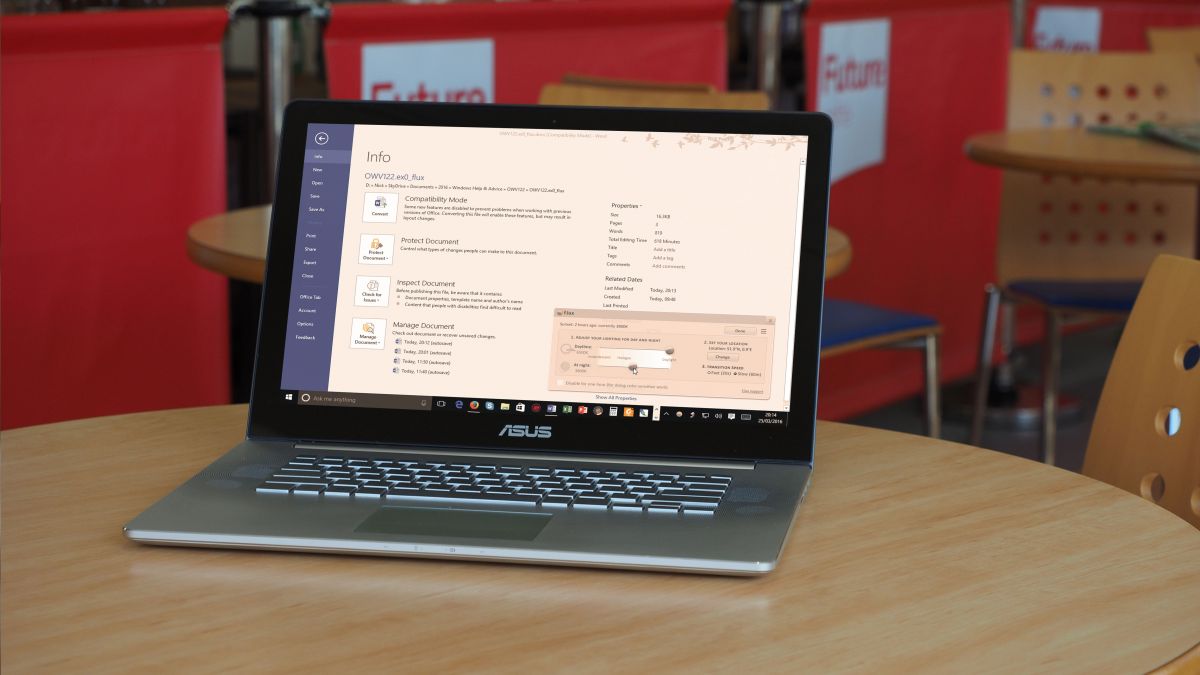
How to set up f.lux
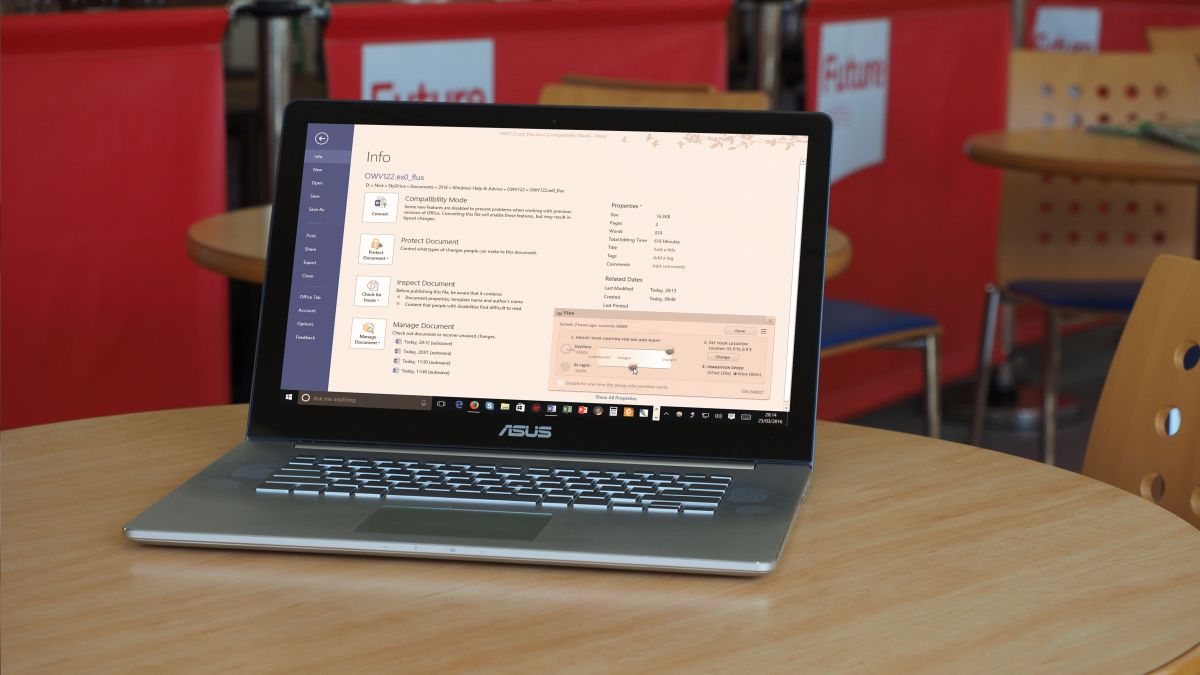
Anyone who’s had to work late at the office will know how staring at a bright monitor can affect your ability to sleep when you get home.
Much of this problem is caused by your monitor’s screen temperature – cool blues are great during the daytime when you want a bright, colour-accurate display, but as the sun goes down, continuing to stare at your display plays havoc with your body’s melatonin production.
One way to fix this problem is to ban the use of your computer after dark, but that isn’t always practical. Don’t worry, though, because a free program called f.lux can adjust your monitor’s screen temperature as the sun goes down, warming up the screen and helping reduce tiredness and eye strain, while giving you the chance to sleep afterwards. Read on to find out how.
1. Get f.lux
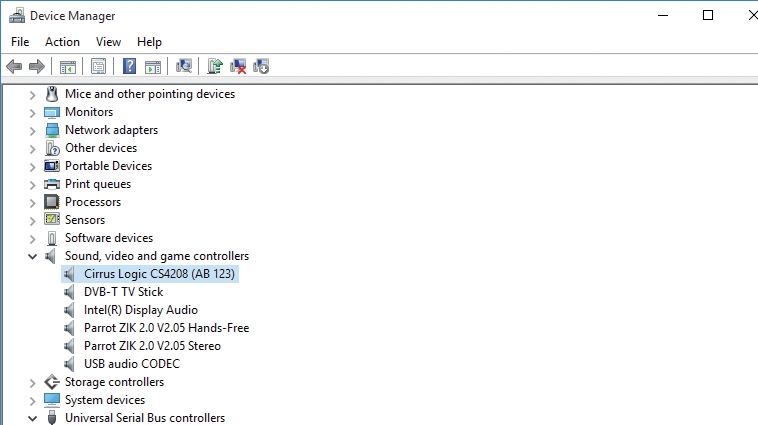
Open your web browser and browse to the f.lux website to get f.lux for your PC. Click the ‘Download f.lux’ button and save it to your Downloads folder.
Once complete, click ‘Run’, if prompted or double-click ‘flux-setup.exe’ to start the installation process. Click ‘I Agree’ when asked and wait for the program to install itself. Click ‘Close’ when complete.
2. Set location
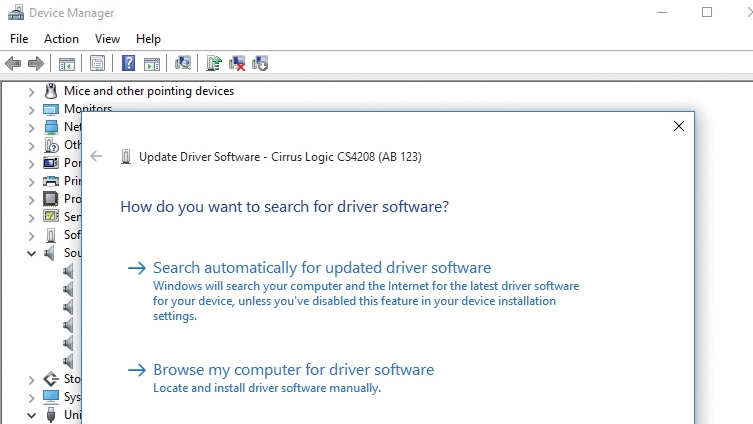
The program’s main interface will appear above the Taskbar notification area, where you’ll also see the f.lux icon now resides.
Start by telling f.lux where you are so it can configure itself correctly – click the > button to the right of ‘(Click to set Location)’. Enter your post code and click ‘Search’. Your location will be shown on Google Maps – if it’s correct, click OK’.
3. Access program interface
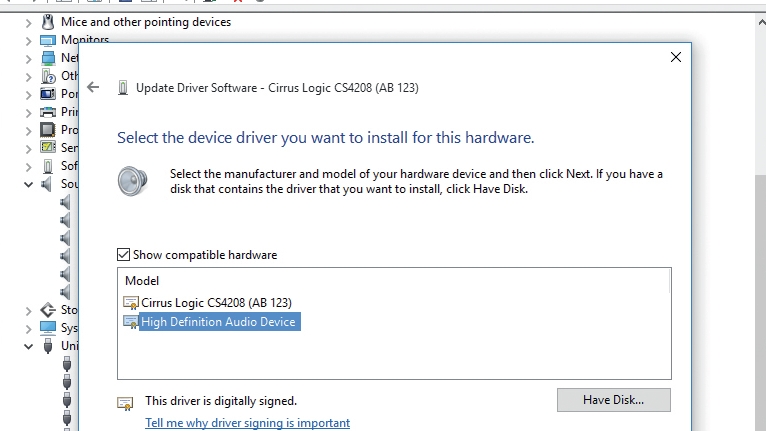
The main f.lux window will update to reflect your new location. f.lux uses a combination of time, date and where you are to determine when to change colour temperature, so you may find it alters immediately if it’s after sunset.
After a short pause, the main window will vanish. Bring it back by clicking the program’s Taskbar notification area icon (click ^ if it’s not visible).
4. Expand colour range
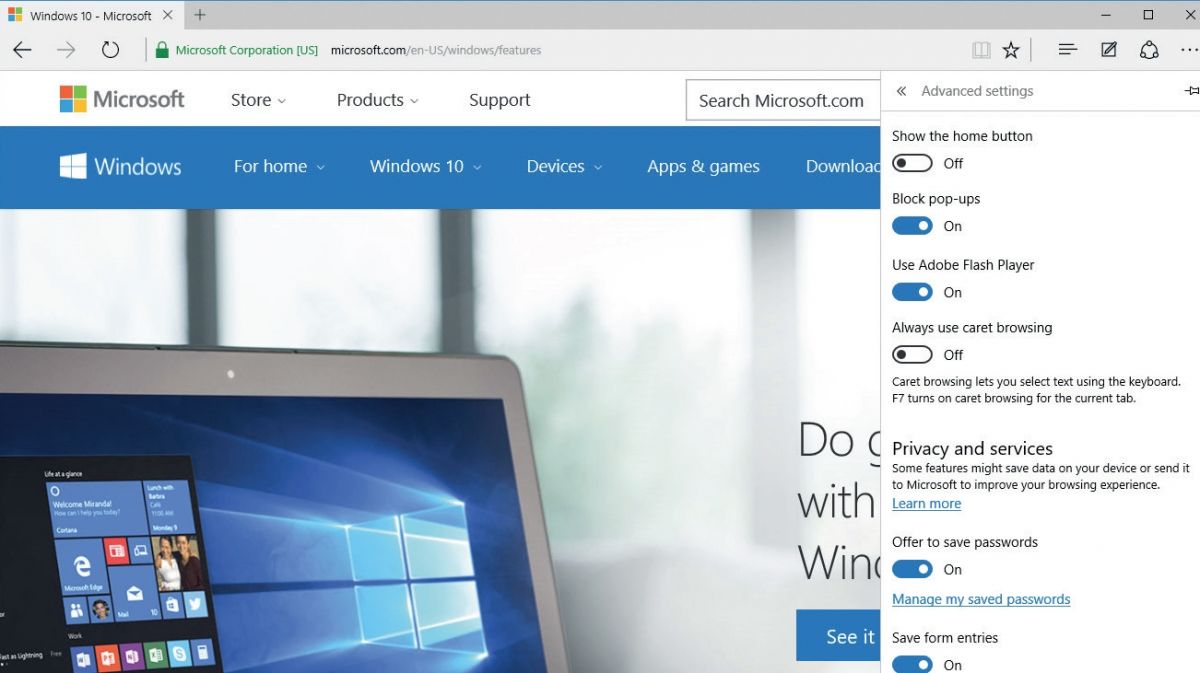
f.lux will dim the screen to 3,400k – the equivalent of a warm, halogen light. To change this click the menu and roll your mouse over ‘Lighting at night’.
You’ll see options ranging from 1,900k (ember) to 5,000k (sunlight) – however, some will be greyed out. Click ‘Expand Color Range’ and choose ‘Yes’, restarting when prompted.
5. Tweak lighting
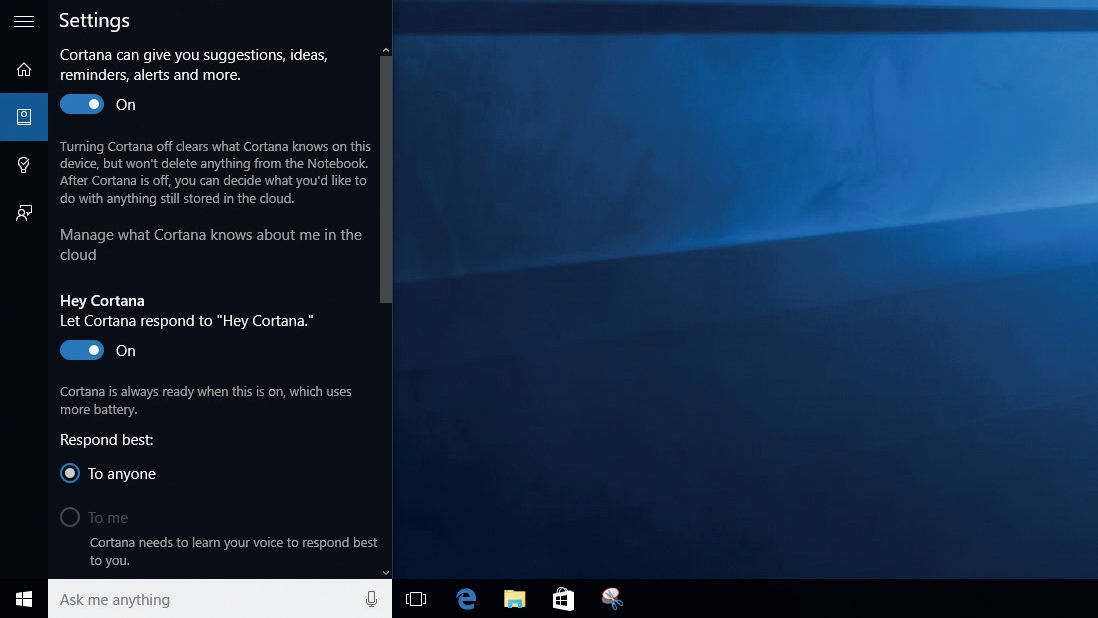
Return to the main menu and select ‘Lighting at night’ again. Pick one of the options on offer – f.lux will perform a quick 24-hour preview of how the screen will dim.
Try different levels until you’re happy with your choice. If you’d prefer finer control over the temperature settings, close the menu and click the ‘Settings’ button instead to reveal two temperature sliders.
6. Adjust temperatures

If you find the monitor screen too bright even during the day, use the top slider to reduce the colour temperature to a more comfortable level.
Both this and the ‘At night’ slider allow you to adjust the temperature in 100k increments. By default, the temperature shifts at sunset and sunrise take 20 seconds – choose ’60m’ under ‘Transition Speed’ to extend this.
7. Movie and darkroom modes
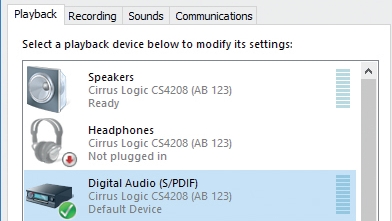
Click the app’s menu and you’ll see two special modes. Choose ‘Movie Mode’ if you want to watch a video on your PC – the screen will dim to give you a more cinematic experience.
‘Darkroom Mode’ removes all blue colour to leave just red, white and black – it may help you eke out more working time late at night and your eyes are particularly tired. Select again to disable.
8. Your eyes, protected
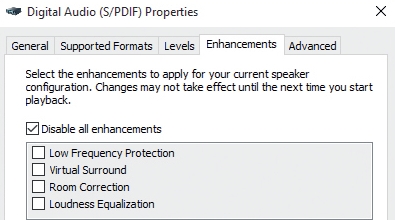
There will be times when you don’t want to use f.lux – changes in colour temperature produce inaccurate colours when editing images, for example. You can disable the program temporarily in two ways – tick ‘Disable for one hour…’ on the main screen, or click the menu for an option to disable until sunrise.
And with that, you can now look forward to reduced eye strain.
Source: techradar.com








































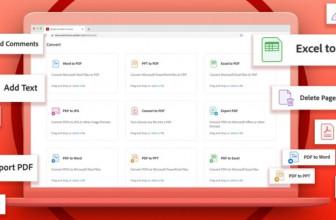

I use this on both my Macbook and my desktop PC, really makes a difference…