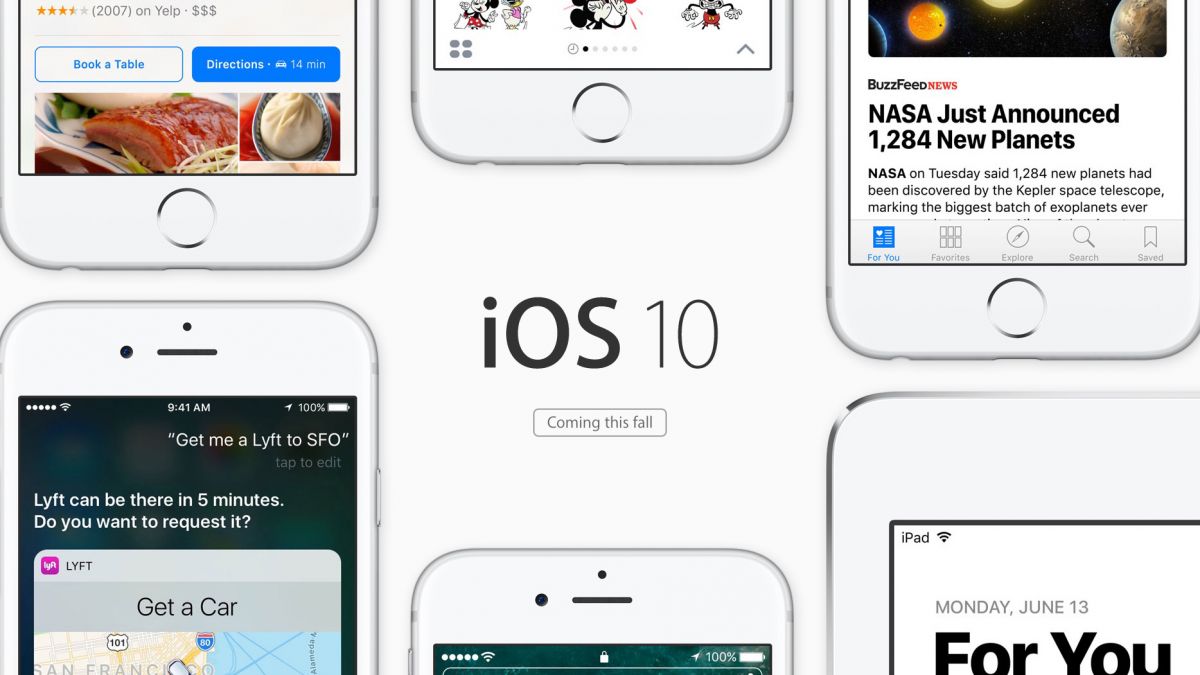
Lockscreen, notifications and menus
iOS 10 public beta is out now and – brace yourself – it’s the most jolting, but logical refresh of Apple’s iPhone and iPad mobile operating system that I’ve tested in several years.
As soon as I downloaded iOS 10 and booted it up for the first time, I noticed the changes right away. These aren’t minor tweaks and background enhancements like we saw in iOS 8 and iOS 9.
It didn’t even present me with the “swipe to unlock” screen that has greeted everyone since iPhone OS 1. It’s gone in favor using pushing down on the home button. It makes sense eventually.
Overall, iOS 10 remains a familiar, yet better laid out ecosystem for long-time Apple users. It’s filled with more menu shortcuts to get used to and a lot of messaging features to explore.
Here’s our first look at iOS 10 public beta, the unfinished update that’s going to dramatically change your iPhone and iPad this autumn.
Getting started with iOS 10
Apple’s iOS 10 public beta launched today, just 23 days after the company announced the update at WWDC 2016. That’s lightning (port) fast, and comes with a major caveat.
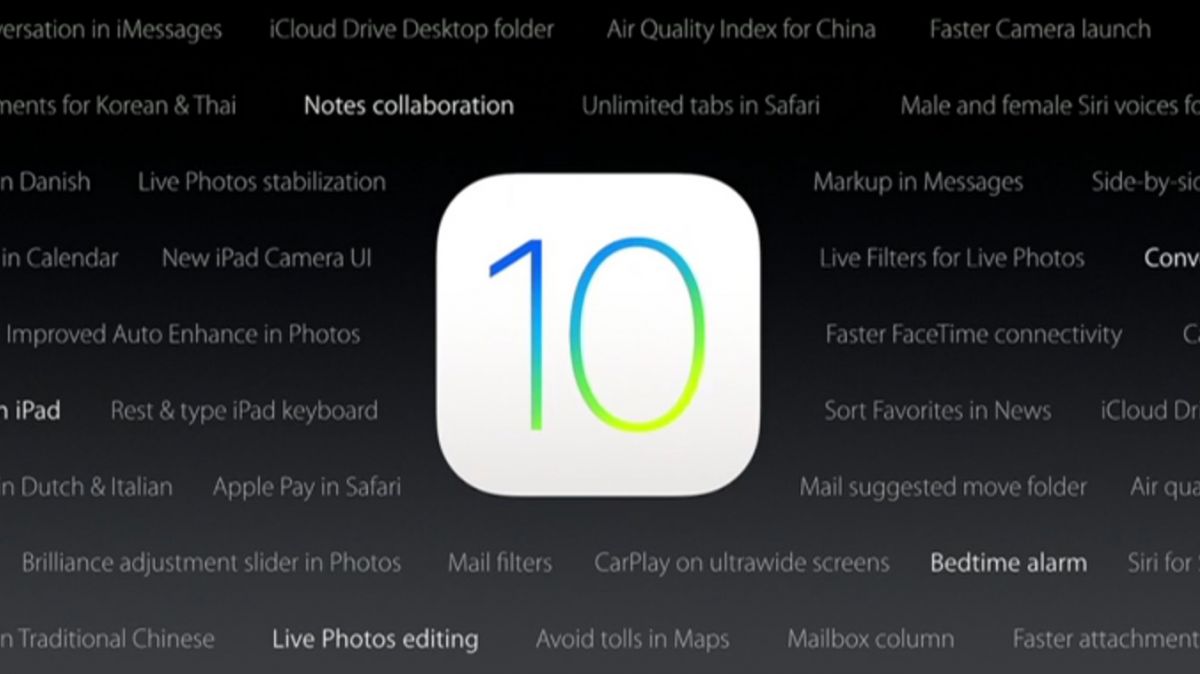
You’re going to experience app bugs, crashes and random restarts between now and the final build. It’s inevitable, as smoothly as the public beta runs overall. I recommend backing up your files first.
That said, it’s easy to update to iOS 10. Signing up for the public beta through Apple’s website lets you download and install the big change over the air (OTA). That part is simple.
Raise to wake
As soon as I picked up my iOS 10-loaded iPhone 6S Plus, Apple’s changes were immediately apparent. Thanks to the new “raise to unlock” feature, the screen lit up as soon as the phone was moved.

It’s is an incredibly useful way to glance at lockscreen my notifications without pressing a single button. I think of it as being akin to the Apple Watch raise your wrist to wake feature. It’s a daily game changer.
Here’s what is solves more than thing: Before, I’d often hover my finger over the Touch ID button and it’d whisk away all of my notifications. How rude.
You’ll only be able to experience “raise to wake” on newer iPhones: iPhone 6S, iPhone 6S Plus and iPhone SE. Surely iPhone 7 and iPhone 7 Plus will support this feature, too.
Press in on that home button, brain
Vanishing lockscreen notifications are also no longer problem with iOS 10 on new iPhones thanks to the fact that the Touch ID fingerprint sensor requires you to press the button in to bypass the lockscreen.

It took a while for my brain to adjust to pressing in on the Touch ID button to unlock the iPhone instead of simply placing my fingerprint on top of it.
However, I got used to the new iPhone iOS 10 unlock method after a day and appreciate my lockscreen notifications remaining visible.
Notifications with lots of richness
iOS 10 lockscreen notifications not only look different with a new bubble outline, they tell you more about the on-screen alert thanks to the use of 3D Touch (again on newer iPhones).
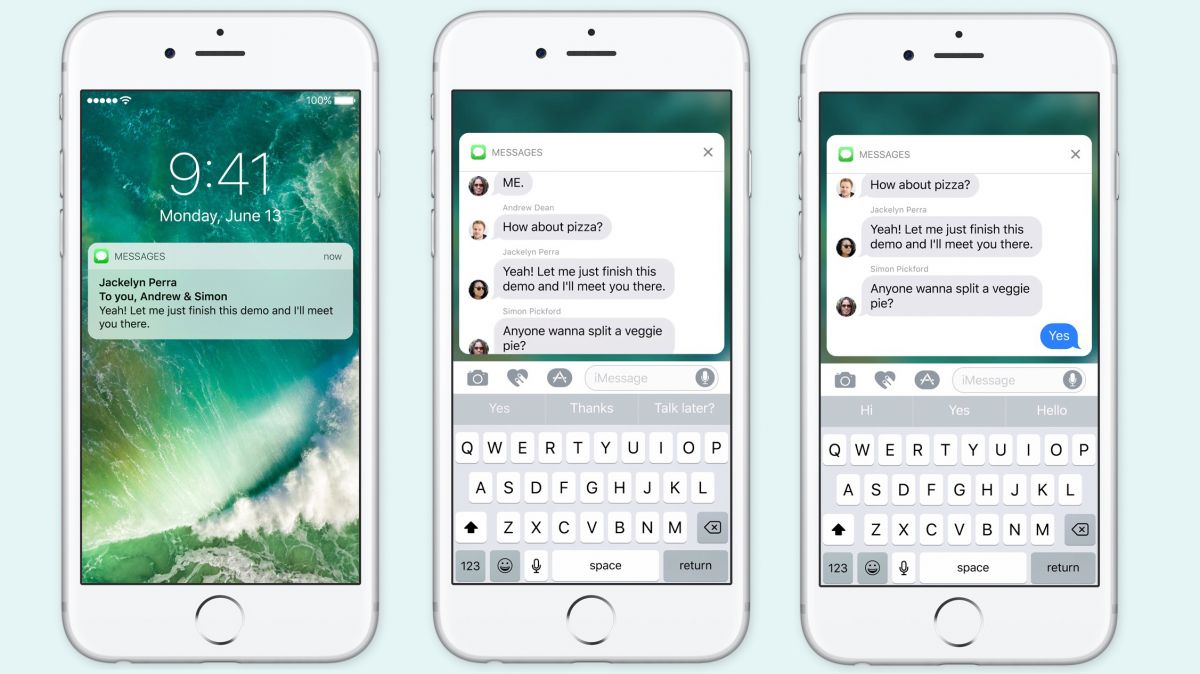
Hard pressing on a Mail notification, for example, causes it to pop up and reveal more text. Buttons to archive and trash the item give me quick access to moving the email to the right place.
There’s really going to be little reason to necessarily wake, unlock and lock your phone for quick tasks like this. Again, it’s jolting at first, but makes sense. More are 3D Touch shortcuts coming too.
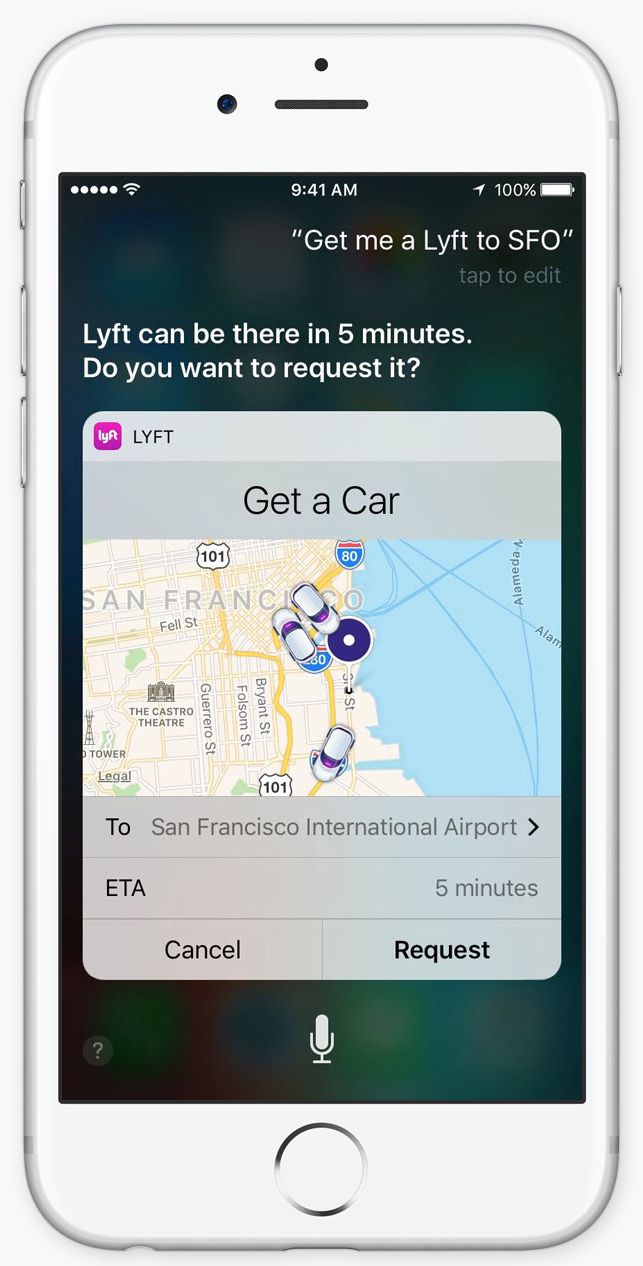
iMessages on the lockscreen are even more interactive. 3D Touch on any text message and it’ll expand into a small chat history and provide a mini window in which you can respond inline. Close out the message and you’re right back on the lockscreen.
Uber is another example that’s supposed to show you where your driver is at on a map once the app pings you with a message “Your driver is on the way.” Like a lot of third-party apps, however, Uber needs to update its app for iOS 10, and it isn’t ready for the public beta. At least not on day one.
Lockscreen notifications become a clean slate when I unlock my phone or tablet (unlike on Android), but I can still access my notifications log anytime by swiping down from the top on the screen.
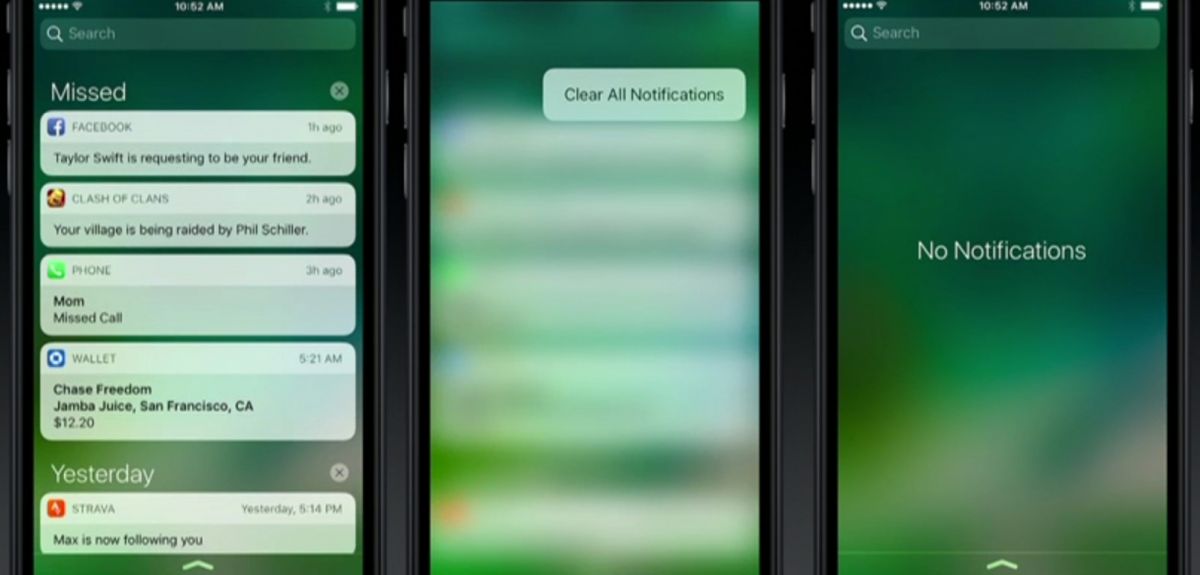
There are two changes I like about this pulldown menu: notifications are on their own (no more “Today” menu tab here) and there’s a new clear all button. Just hard press on the X icon and “Clear All Notifications” pops up. That’s long overdue among OCD phone types.
Control Center
Swipe up from the bottom and you’ll be greeted with one of the best iOS 10 changes: a revamped and decluttered Control Center. It’s a lot easier to use.
With iOS 9.3 and the addition of Night Shift, it became obvious that there was too much happening in the Control Center pane. Apple has simplified it by adding multiple menus with a right swipe.
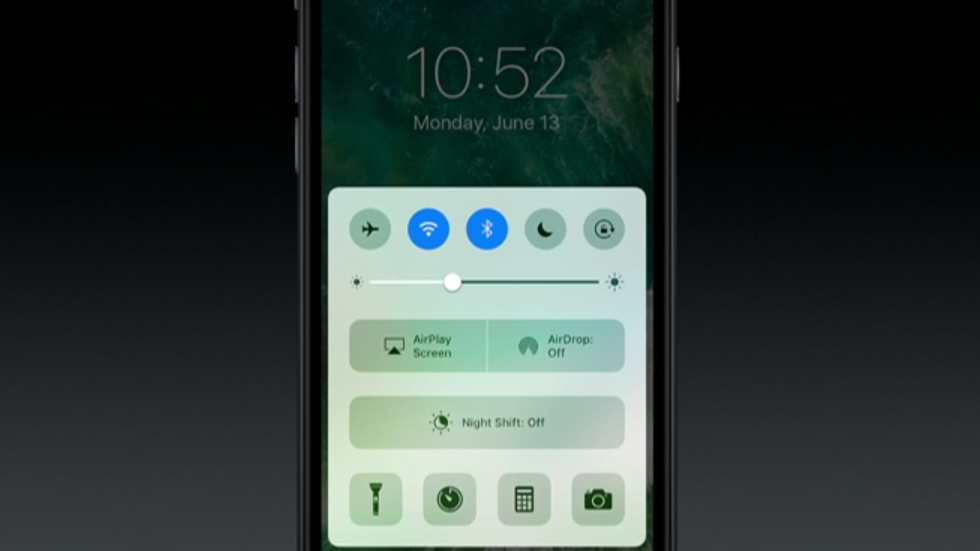
The main Control Center menu still has toggles for Airplane mode, Wi-Fi, Bluetooth, Do Not Disturb and Portrait Orientation, but now they have unique colors.
It’s followed by the brightness slide, Airplane and Airdrop controls and an unnecessarily big Night Shift button. This, however, moves it out of the previously crowded bottom row of shortcuts for flashlight, stopwatch, calculator and camera.
Where are the music playback controls at? Swipe one Control Center menu to the right and it’s contained in its own menu along with a shortcut button to Apple Music.
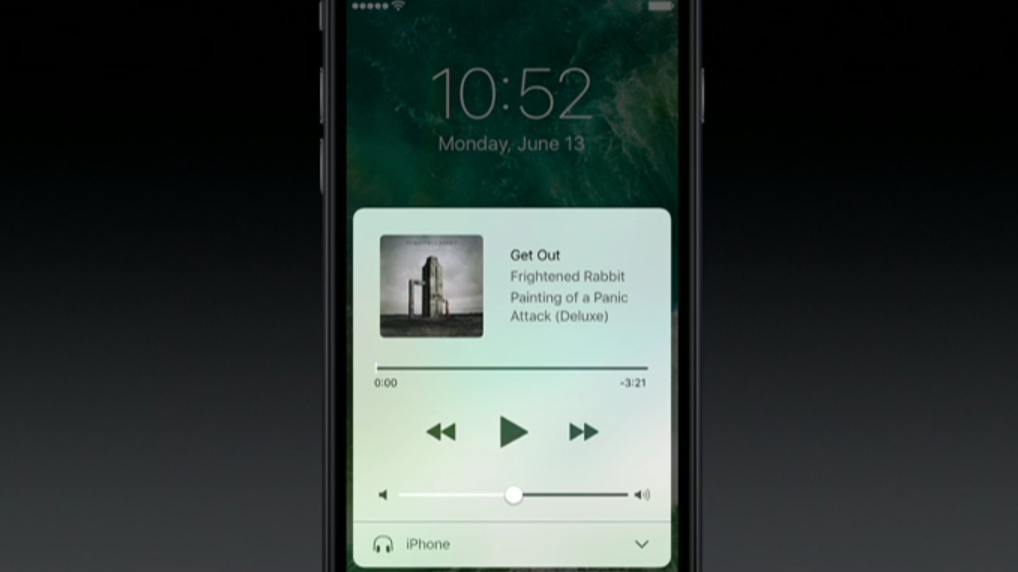
Swipe one more menu to the right and Apple Home has its own Control Center home. Here, you’re able to toggle lights and other household smart home electronics without ever opening up the default app.
This is a big deal if I’m falling asleep next to my iPhone (sounds normal) and want to quickly shut off the Philips Hue lights without getting up. Like a lot of iOS 10, it’s all about minimal effort.
‘Widgets’ in iOS 10
Available as both the leftmost menu and to the left of the lockscreen is an enhanced “Today” menu. It’s where Apple says you can add “widgets.” Finally, right?
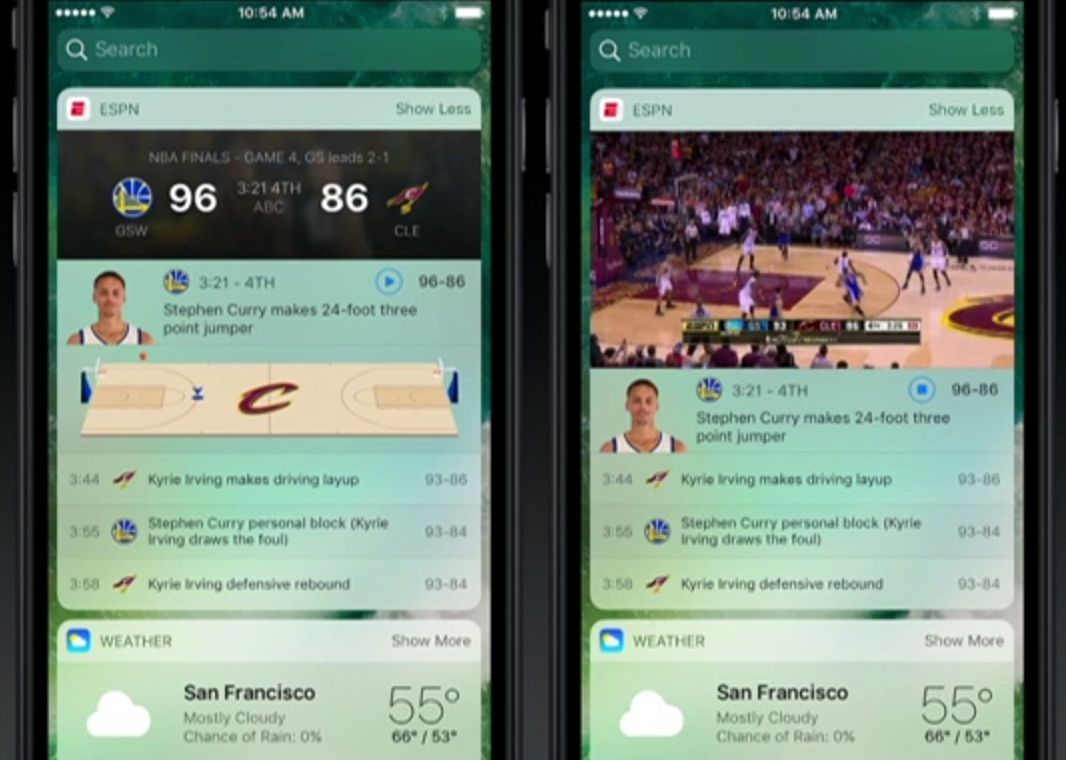
I really like the way in which you can add widgets – better than I’ve experience on Android. Simply 3D Touch on an app icon and, if there’s a graphical menu, look for an “Add widget button” at the top.
I like that better than digging into any overcrowded and separate widgets list that’s sioled from the app that’s in front of me. Here’s the problem after adding one: they’re not really customizable widgets.
You can’t resize them and they display a set amount of information. Widget for boarding passes from a specific airline app or reservations from OpenTable display there (good), but when you don’t have passes or reservations, the box still displays there (bad).
“You have no upcoming bookings” it says. Thanks. Now I have a half dozen of boxes, all the same size, that say this. It’s not nearly as dynamic as Google Now, though it’s progress.
Messages, Apple apps and removing apps
Messages
Messages see the most dramatic changes on the iOS 10 features list, and they’re more fun than they are productive. Apple is stepping into Facebook Messenger’s territory, big time.
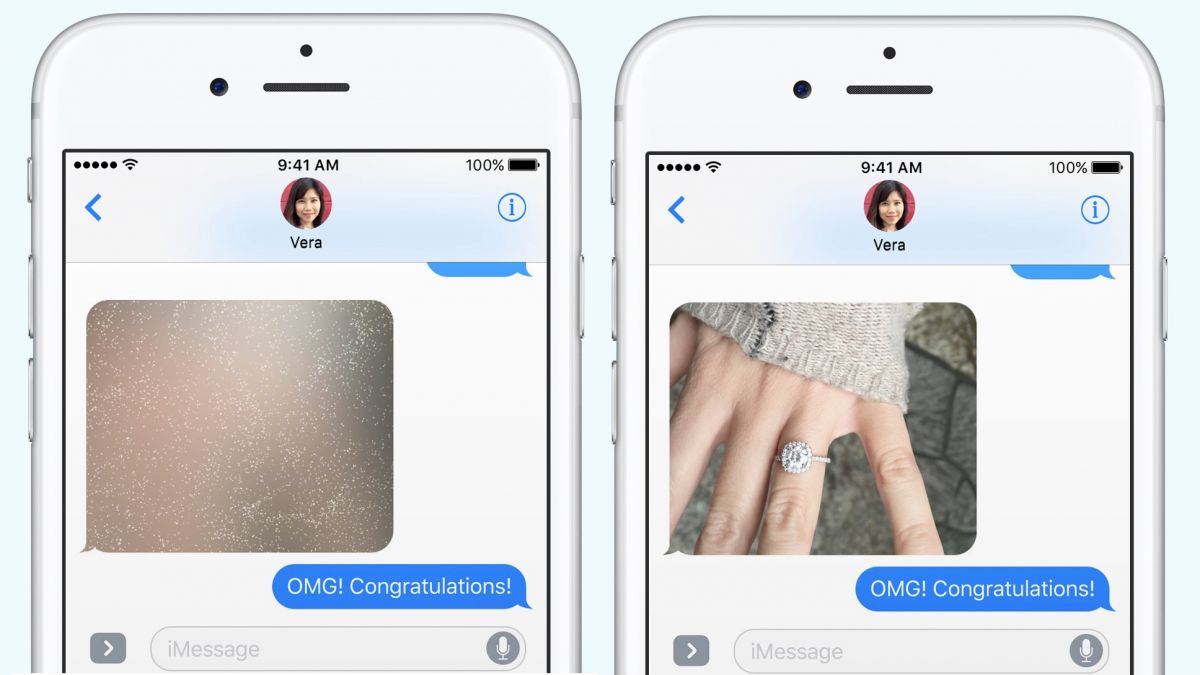
The field where you enter a text has been shortened to include three buttons for photos, sketches and apps. Yes, Apple is opening up some of its pre-installed apps to outside developers.
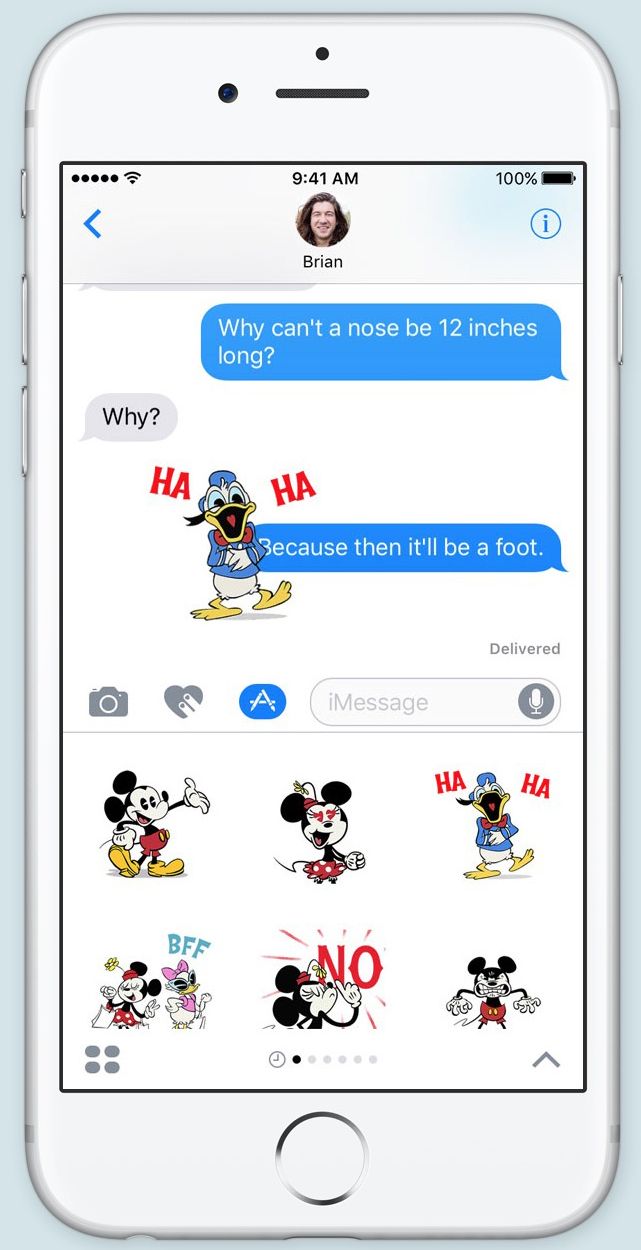
So far this means I can send friends music clips, a variety of stickers and moving GIFs so far, all from a collection in a separate iMessages store. At the moment, it’s all free, though sparse. Expect to see a lot more on launch day.
You don’t always need stickers to convey messages without words. Emojis are here and they’re easier than ever to add to texts thanks to their inclusion in the predictive word suggestion box.
Better yet, writing out an iMessage and tapping the languages button (the one with the little globe icon near the spacebar) highlights words that can be tapped and turned into emojis.
Your friends are going to hate you if you only speak emoji with a few real words in between, but I did find a real-life use for this feature over the 4th of July.
There’s still no way to search for emojis (like I can on a Mac), so, unable to quickly find the firework emoji. Instead I typed out the words.
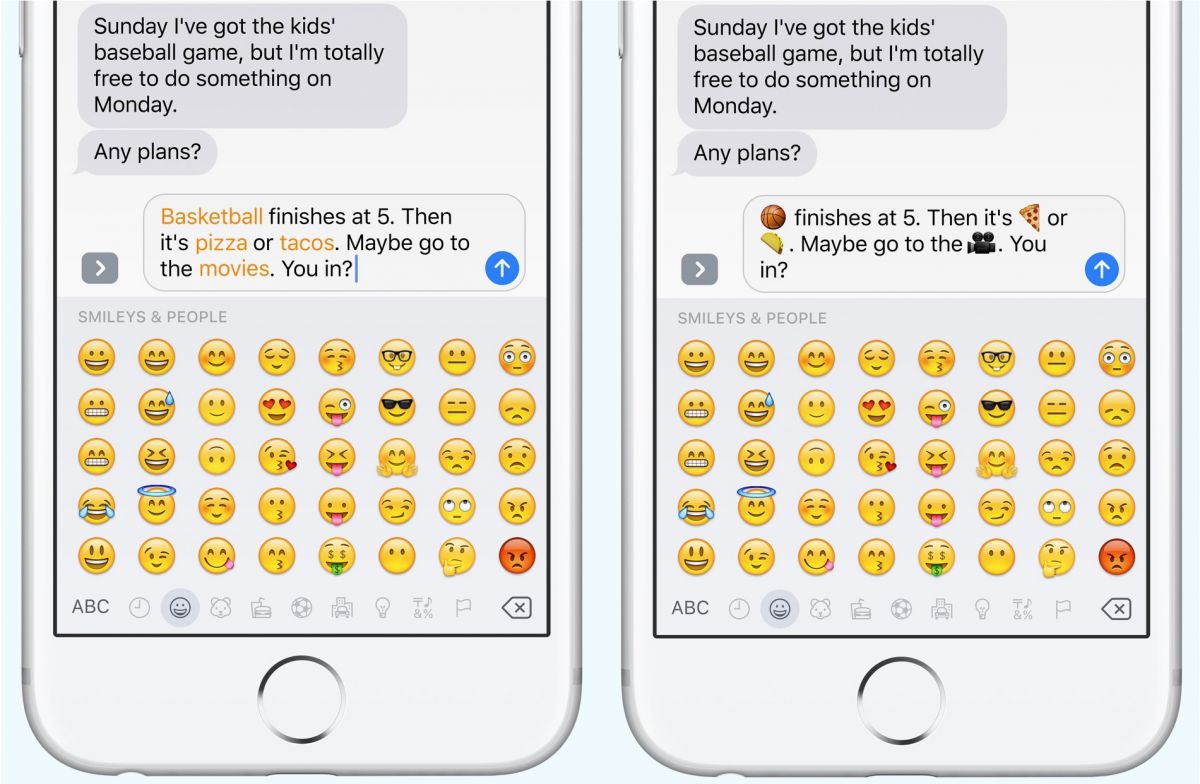
“I hope you can join us for fireworks.” I was able to turn last word into the emoji I wanted without ever panning the hundreds of other options. That person didn’t show up (probably because I used the emoji), but it was a quick way of getting the job done.
Bubble and screen effects go beyond simple emojis by changing the way texts are delivered. Holding down the send button lets me pick among ten different options.
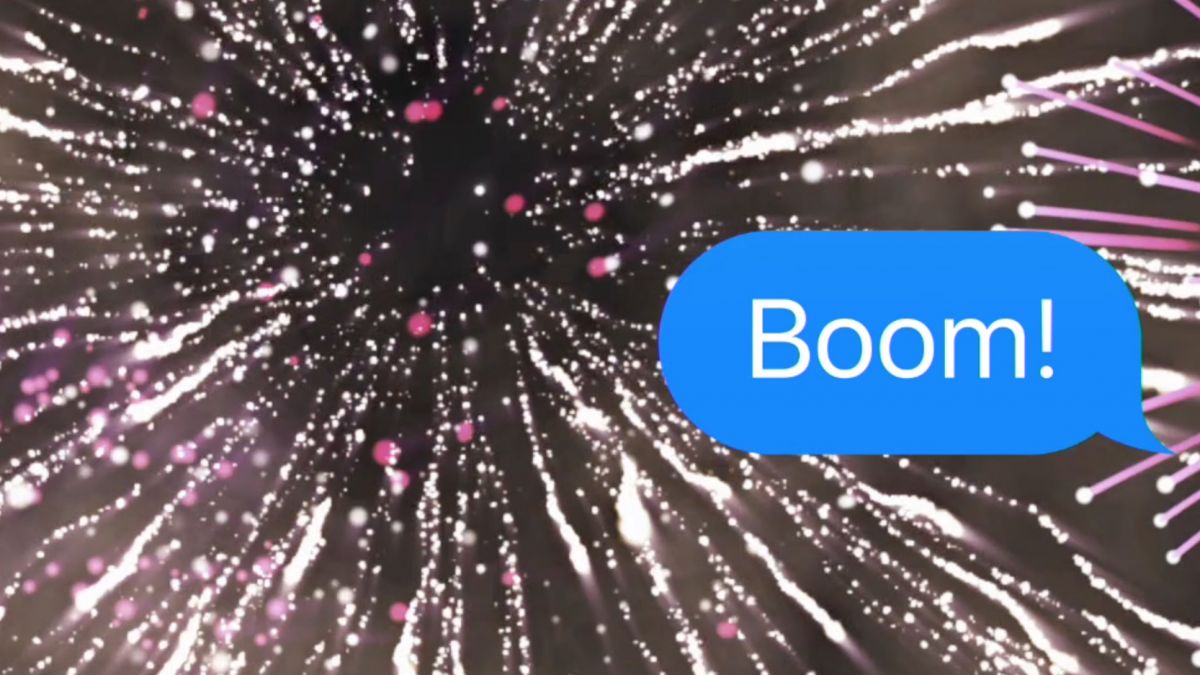
Sending “Congrats” can deliver the message with bubble effects: slam, loud, gentle or invisible ink. iOS 10 can also couple words with five full-screen effects like balloons rising up and confetti raining down.
There aren’t a lot of people using iOS 10 at the moment, but the back-and-froth bubble effects with myself have made me feel happy (balloons), festive (confetti), trippy (lasers), in awe (fireworks) and hopeful (shooting star).
Apple apps
Almost every Apple app has changed in iOS 10, and there’s a new one you haven’t seen before: Home. It’s the ultimate way to configure your smart home gadgets.
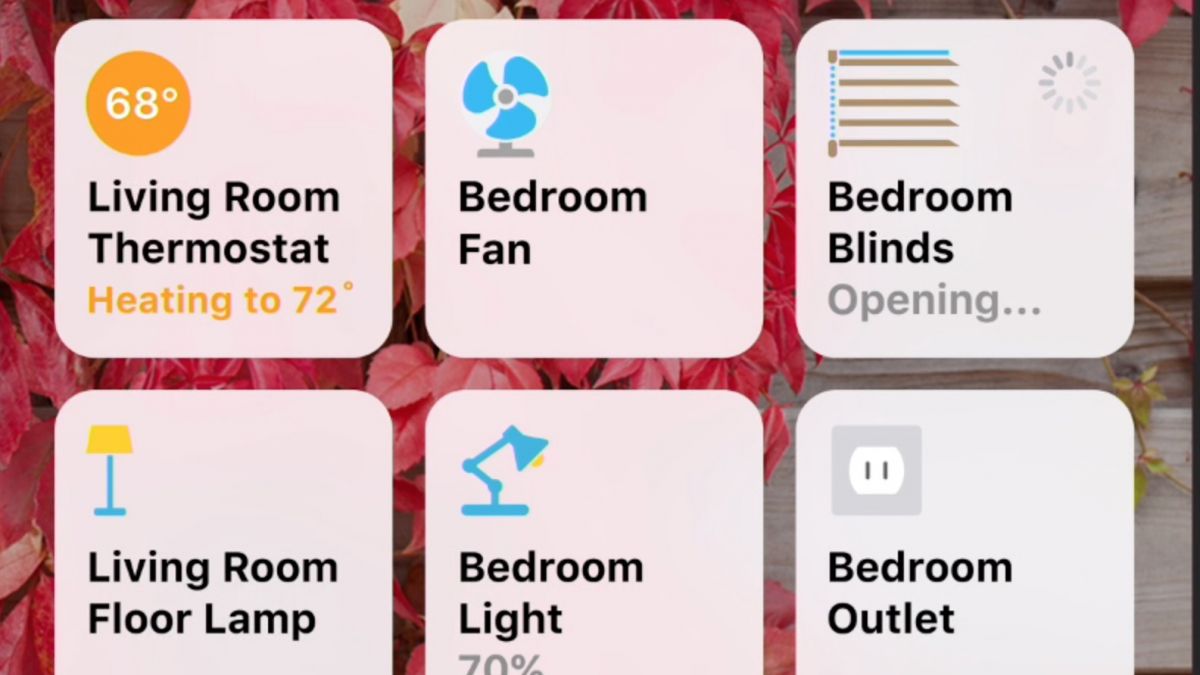
Home is being developed by Apple to pull all of my smart lightbulbs, door locks, doorbell cameras and security cameras and distill their basic functions into one single app.
So far, only my Philips Hue lights work with the beta software, but I actually prefer Apple’s Home app to the Philips app for what it can do. It has customizable names, scenes and background for each room. Furthermore, it’s incredible easy to use Home, with big buttons and movable tiles.
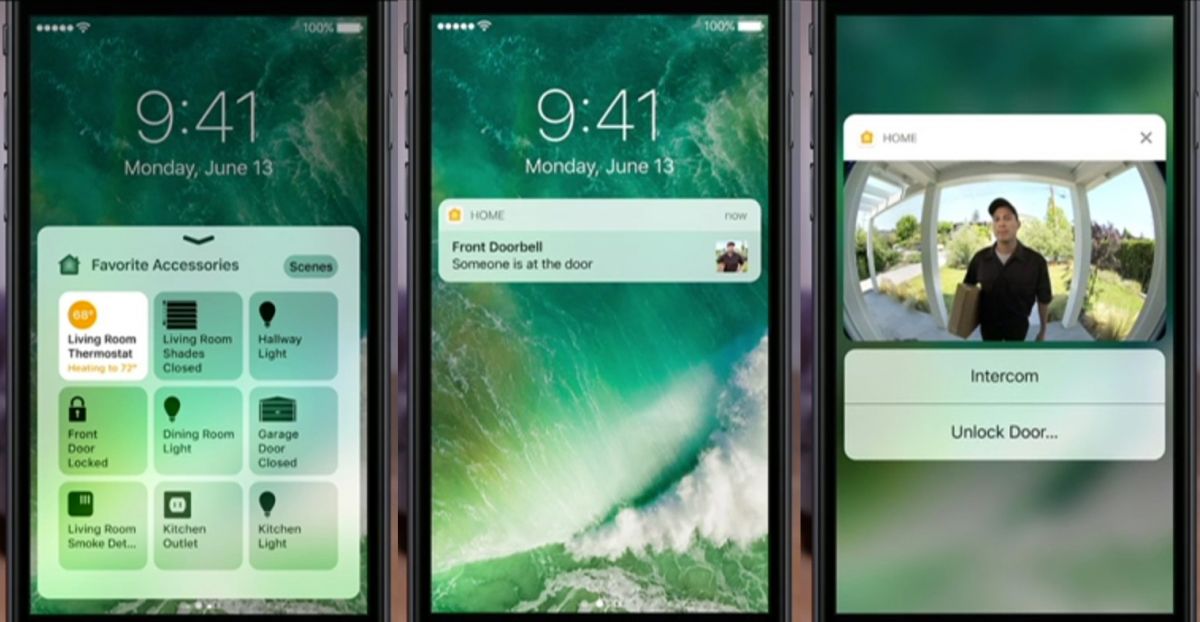
What’s most exciting about the Apple Home app is that it’ll spur more smart home gadget sales (Apple diving into any new category has that halo effect). More sales means more money invested in new gadgets and more innovation behind them. Thus, additional app updates – and the circle is complete.
Maps isn’t new, but iOS 10 marks the first time in which it’s usable by the masses. That’s because it no longer springs you back to your current location when you try to look ahead at a route. Huge change.
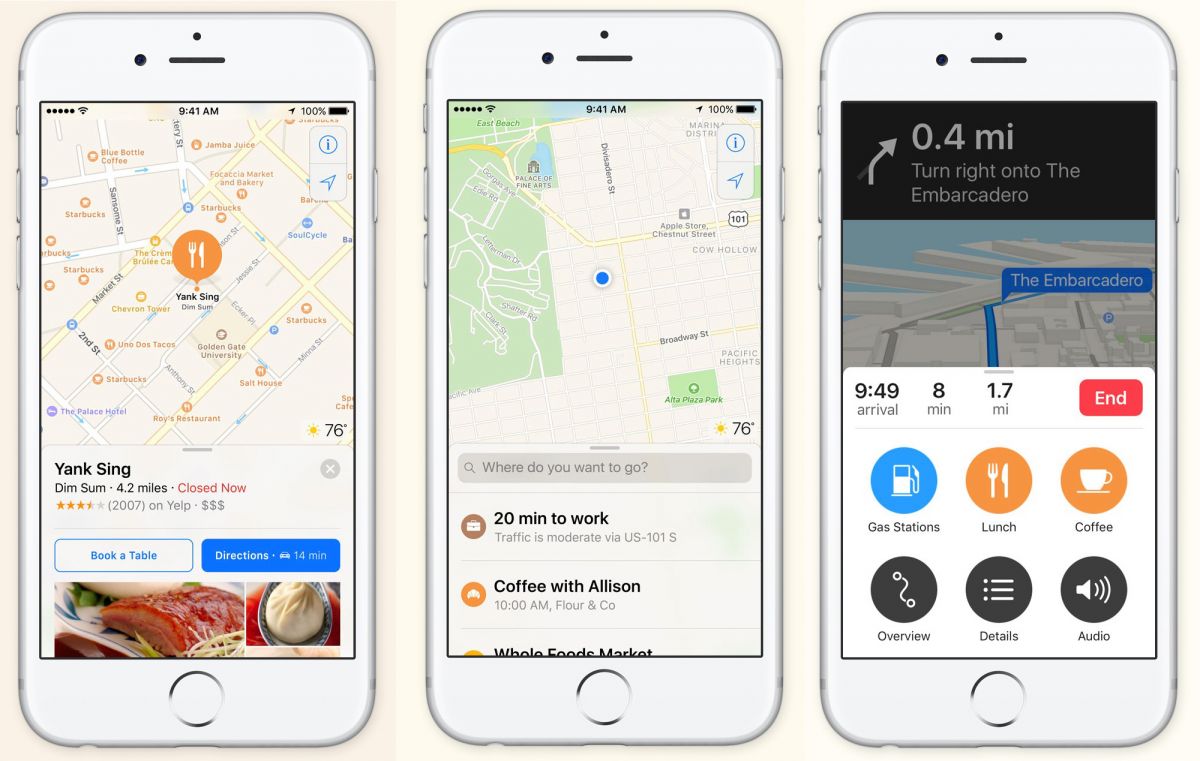
It features bigger buttons and fonts than before, making navigation of the navigation app simple. Also straightforward is the ability to hail, follow and pay for rides from Uber and Lyft, all within Maps. Ride hailing services need to update and populate this tab, but the placeholder ready and waiting.
Phones sees two very important changes. First, voicemail transcripts make checking your phone voice messages a cinch. It’s in beta, but my clear-spoken tests have proven it to be accurate.
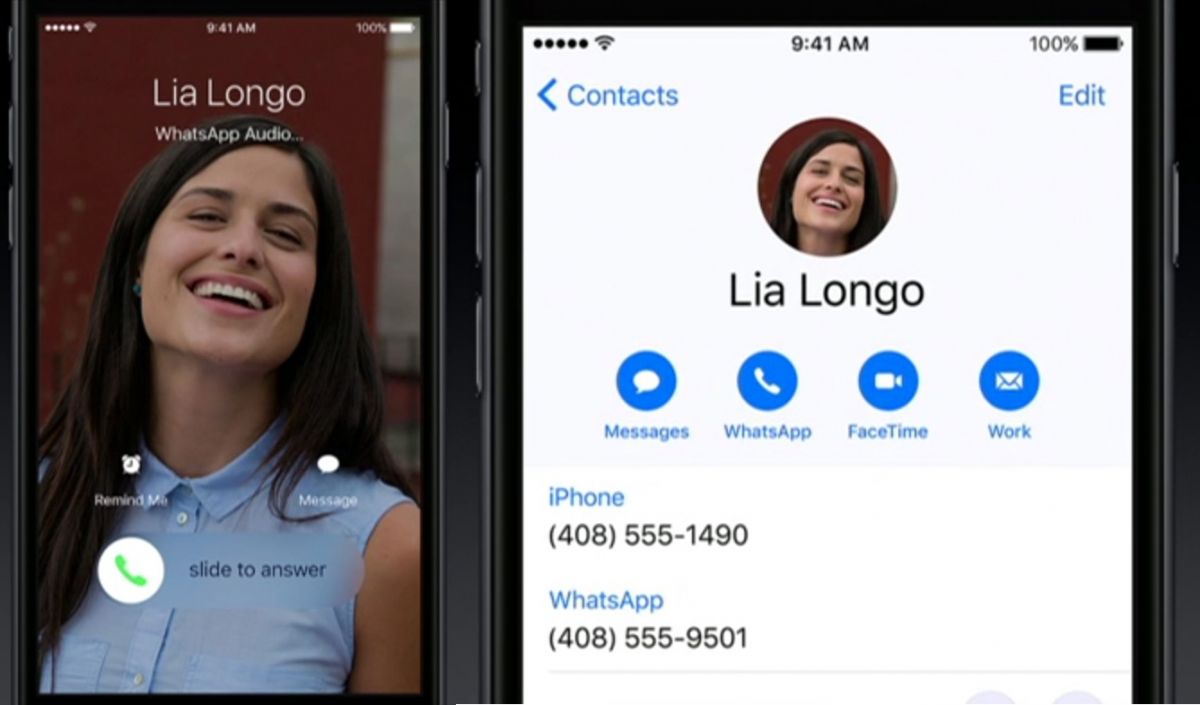
Second, contact information pages have been changed with new icons: messages, call, FaceTime and mail. Or, they could be messages, WhatsApp, FaceTime and mail. It’ll be customizable.
I have a few contacts who I don’t have the phone number of, but have their Apple ID email – so it intelligently resorts to FaceTime calls for the calling icon. Apple promises that iOS 10 will learn my preference over time.
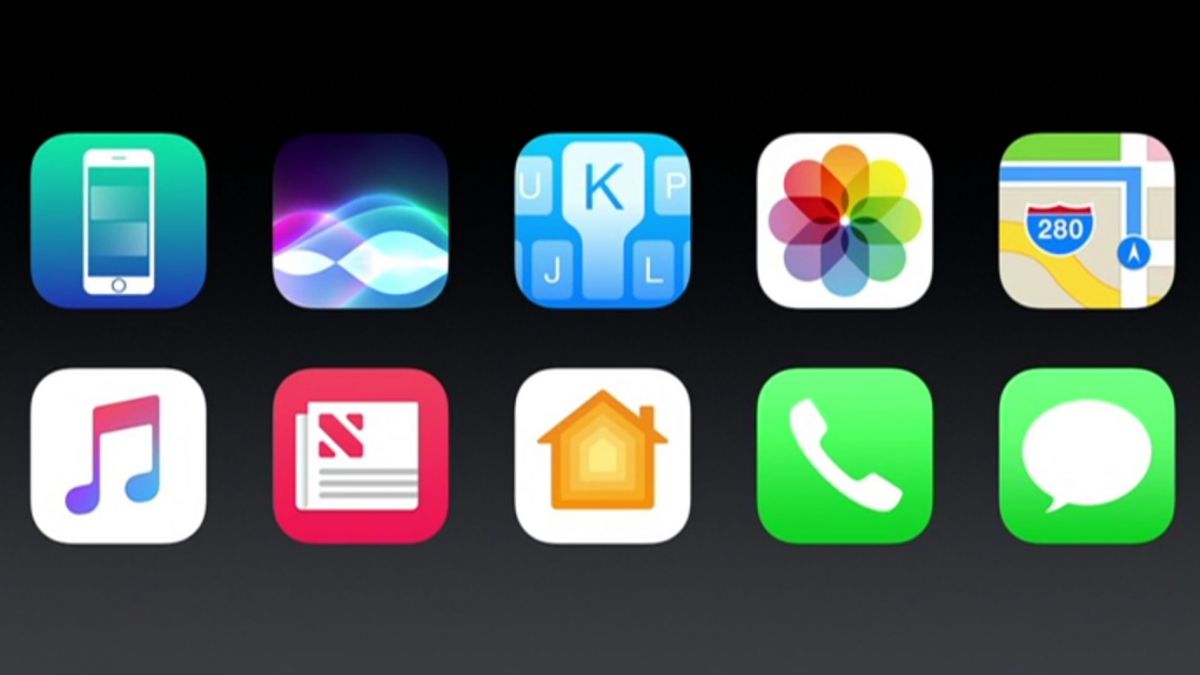
Apple News and Apple Music have also changed with minor design and organizational tweaks. Clock is presented in a dark mode, which is hopefully a sign of a system-wide dark mode to come.
New to the Clock app is a fifth tab along the bottom: Bedtime. I can set the desired bedtime, and based on the amount of hours I want to sleep, it’ll set my wake up. It’ll then remind me to sleep, which I have most certainly ignored every 15 minutes until I turned this feature off.
Remove default apps
You can now remove most default apps, or at least hide them. They don’t take up much space to begin with, so it’s more about decluttering the homescreen of an “Unused” folder than it is about recovering megabytes.
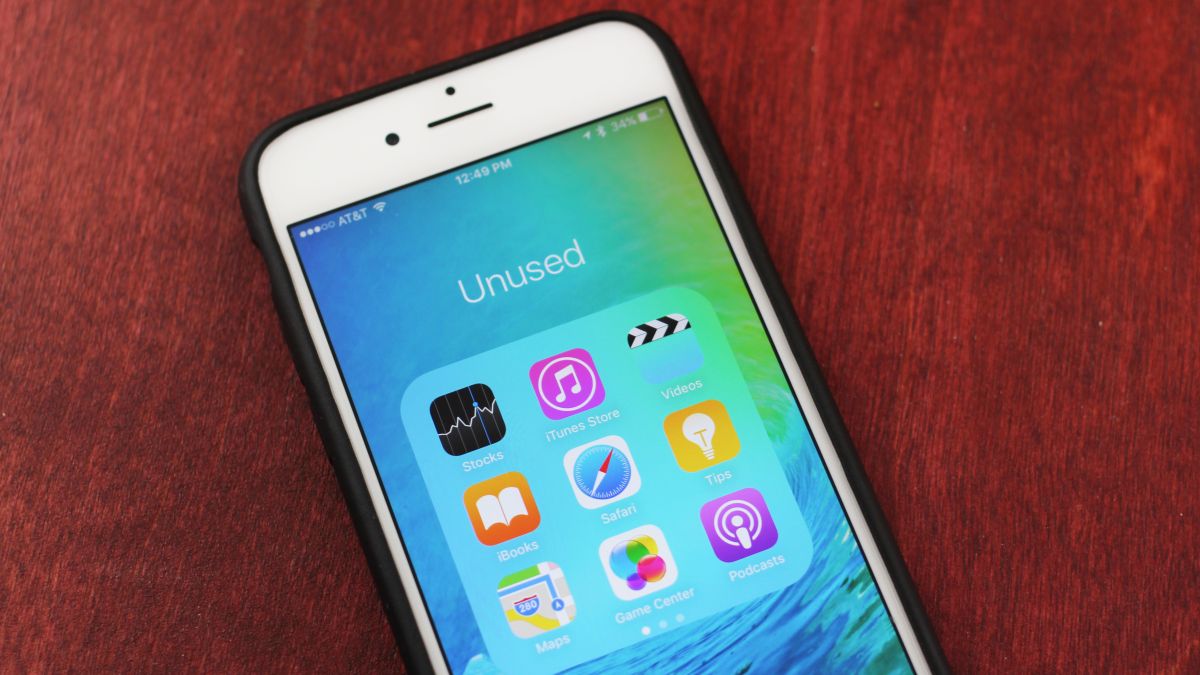
Long pressing on a tile (not 3D Touch hard pressing, like you’ll do twice, accidentally, every time) brings up those jiggling apps with an X in the left corner.
You can delete 16 apps: Mail, Notes, Contacts, iCloud Drive, Music, Reminders, Calendar, iTunes Store, Videos, Stocks, iBooks, Tips, FaceTime, Weather, Home and Maps (though you should give the last one a chance).
You can’t delete: Health, Feedback, Wallet, Photos, Camera, Clock, Settings, Messages, Phone and of course the all-important App Store. Any of the apps you can delete are recoverable in the App Store.
What’s not here yet
There’s a lot to the iOS 10 public beta, but plenty of features are being saved until a later public beta, or the final build that we expect to see in September.
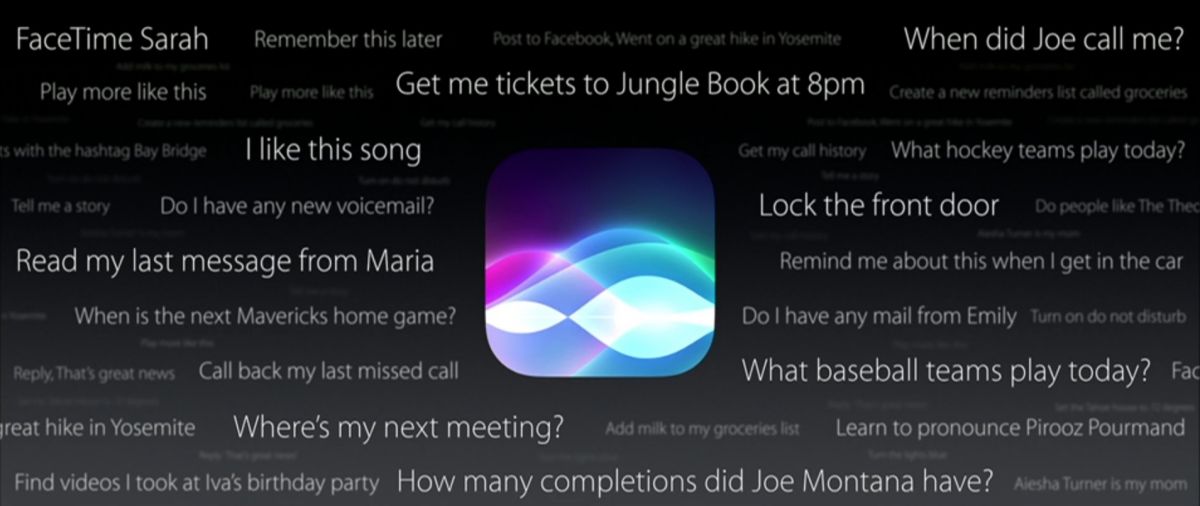
A lot of what’s to come is up to third-party developers and we’re waiting on them more than we are on Apple. Siri plays a huge role in iOS 10 and we’re waiting for non-Apple apps to take advantage of the intelligent assistant.
The same can be saids about Messages and rich lockscreen notifications. Some of the stickers and 3D Touch enhancements are here, but I fully expect more to filter their way in over the next two months.
We’ll be updating our iOS 10 content as that happens, so stay by to learn more about how your iPhone and iPad are going to change, whether or not you’re upgrading to that rumored iPhone 7 and iPhone 7 Plus.
Source: techradar.com





































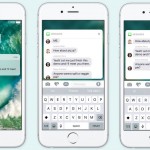
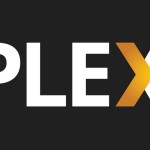


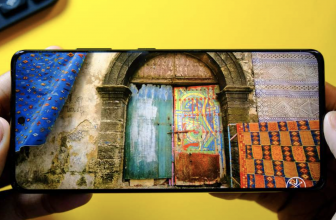
iOS is getting closer to android with iOS 10. Just need a better hardware design and I might switch to apple.