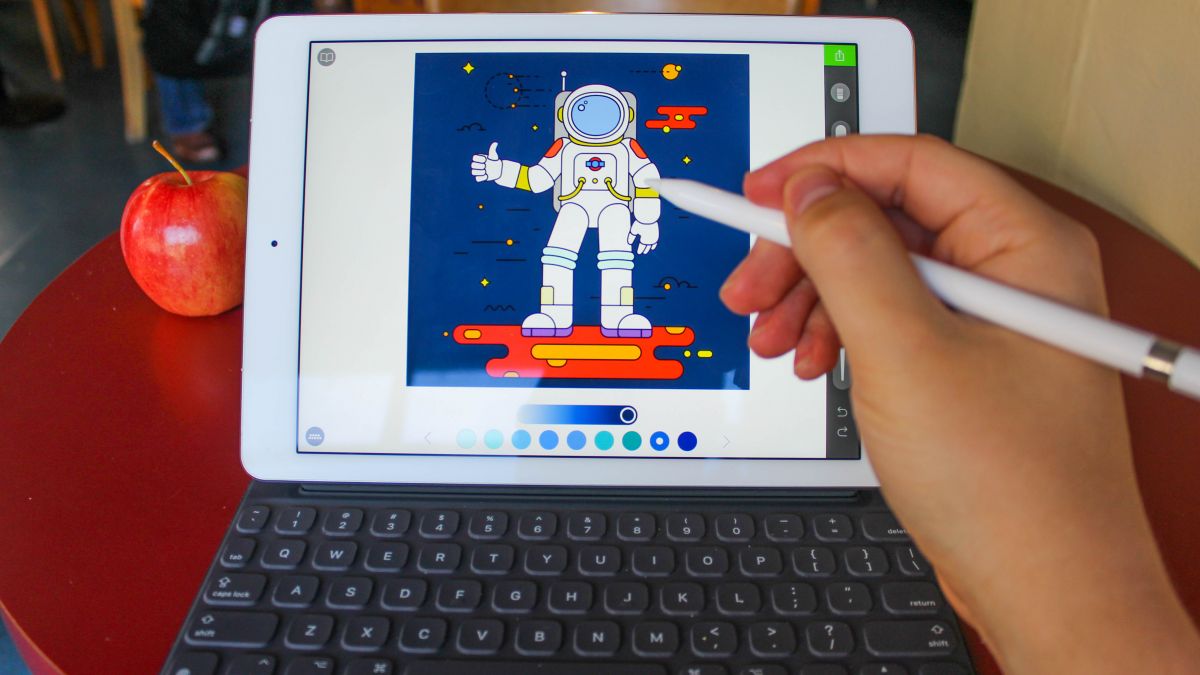
Getting the most out of the iPad Pro 9.7
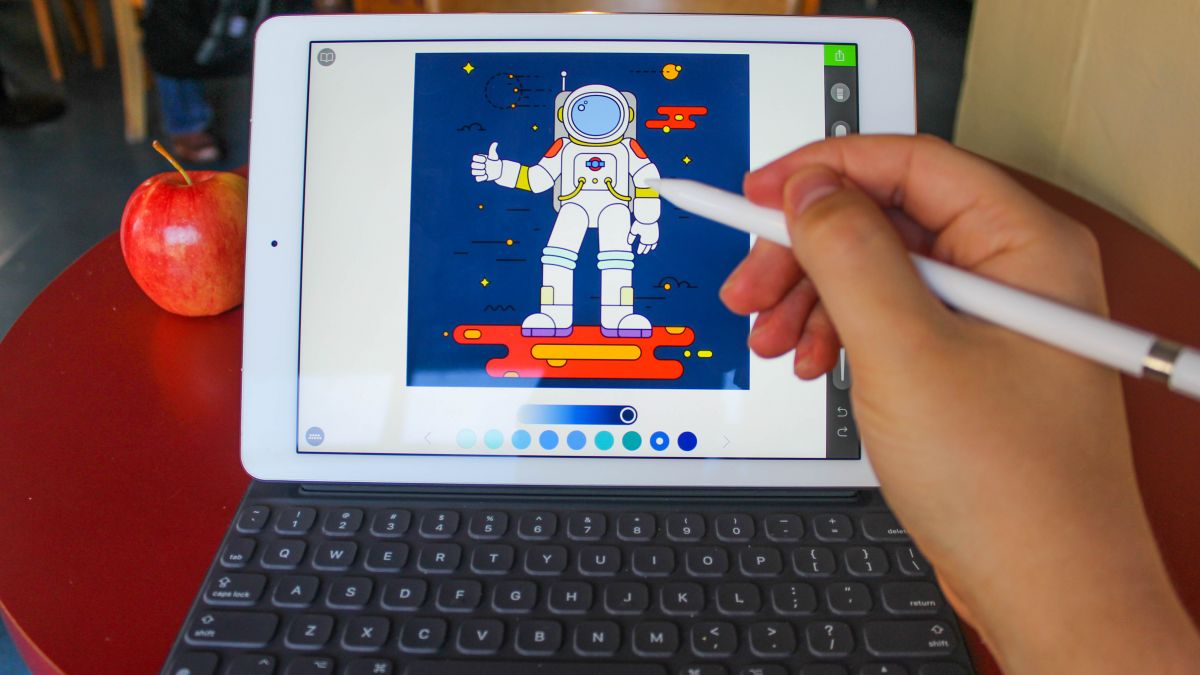
When Apple’s original iPad Pro burst onto the scene, many of us were taken with the additional power, but the larger 12.9-inch body wasn’t for everyone.
Thankfully for those of us who wanted the power of the iPad Pro but in a smaller form factor, Apple released the excellent iPad Pro 9.7 – and you can see what we like about the new device in our video review below.
The iPad Pro 9.7 isn’t just the original iPad Pro shrunk down to a more palatable size; it also comes with some great new features. If you’ve just bought an iPad Pro 9.7, or you’re considering it, then read on for our top tips and tricks for getting the most out of Apple’s new tablet.
1. Turn on True Tone
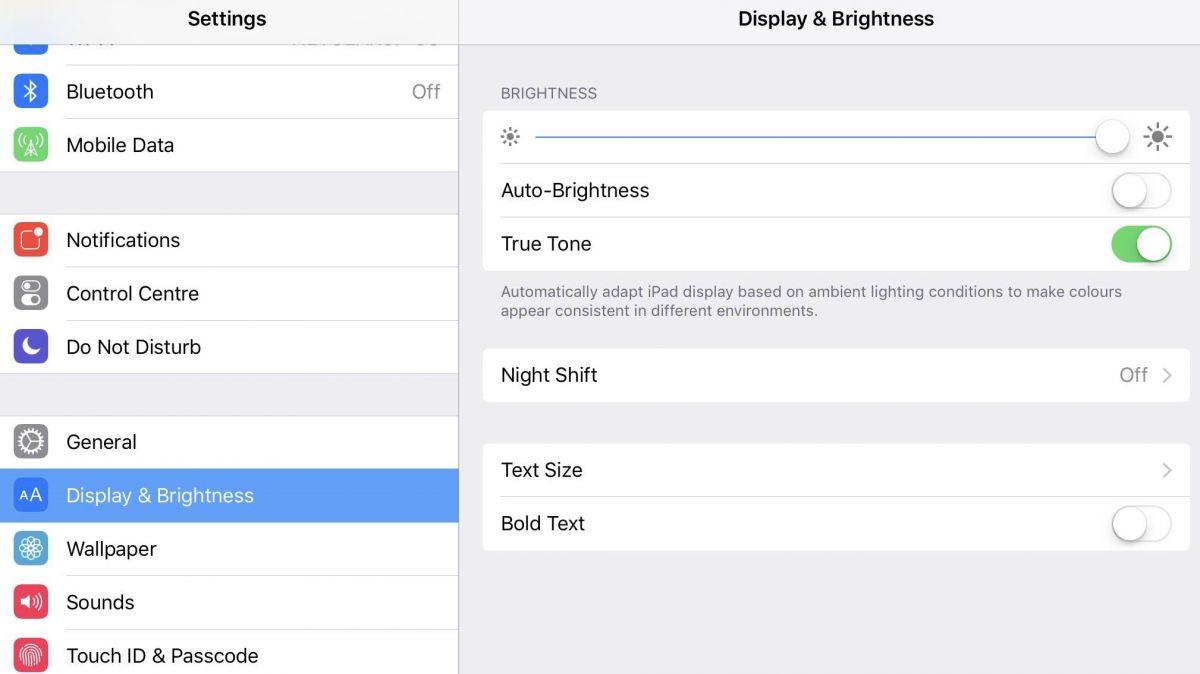
The screen on the iPad Pro 9.7 is gorgeous, and thanks to the new True Tone technology it’s possibly the nicest looking display Apple has ever made.
The True Tone display monitors the ambient light of the location where you’re using the iPad Pro 9.7, and then dynamically adjusts the white balance of the screen, making the display look fantastic no matter where – or when – you’re using it, as well as making it comfortable and easy on the eyes.
To turn on True Tone on the iPad Pro 9.7, open up Settings and select ‘Display’. There will be a toggle next to True Tone, letting you turn the feature on and off.
2. Configure Night Shift mode

Night Shift mode is similar to True Tone, as it will automatically alter the display of your iPad Pro 9.7, however the aim of Night Shift Mode is to make using the iPad at night more comfortable, as well as helping you sleep better at night after you’ve put the tablet down.
It does this by changing the usual bright white of the iPad Pro 9.7’s screen to a warm yellow hue at night. Behind the scenes it is actually reducing the amount of blue light that the screen produces which can negatively impact our sleep patterns, with the blue light messing up our biological clock.
The Night Shift mode goes by the iPad’s internal clock – but that doesn’t always mean it’ll turn on when you need it to. Instead you can set Night Shift to your local sunrise and sunset times for more accurate performance.
3. Enjoy superior audio

The iPad Pro 9.7 has four speakers, and will automatically fire the higher tones from the top two speakers and the bass from the bottom two – no matter which way you hold the tablet.
It will automatically switch the orientation depending on whether the iPad Pro 9.7 is held vertically or horizontally.
4. Use true slo-mo
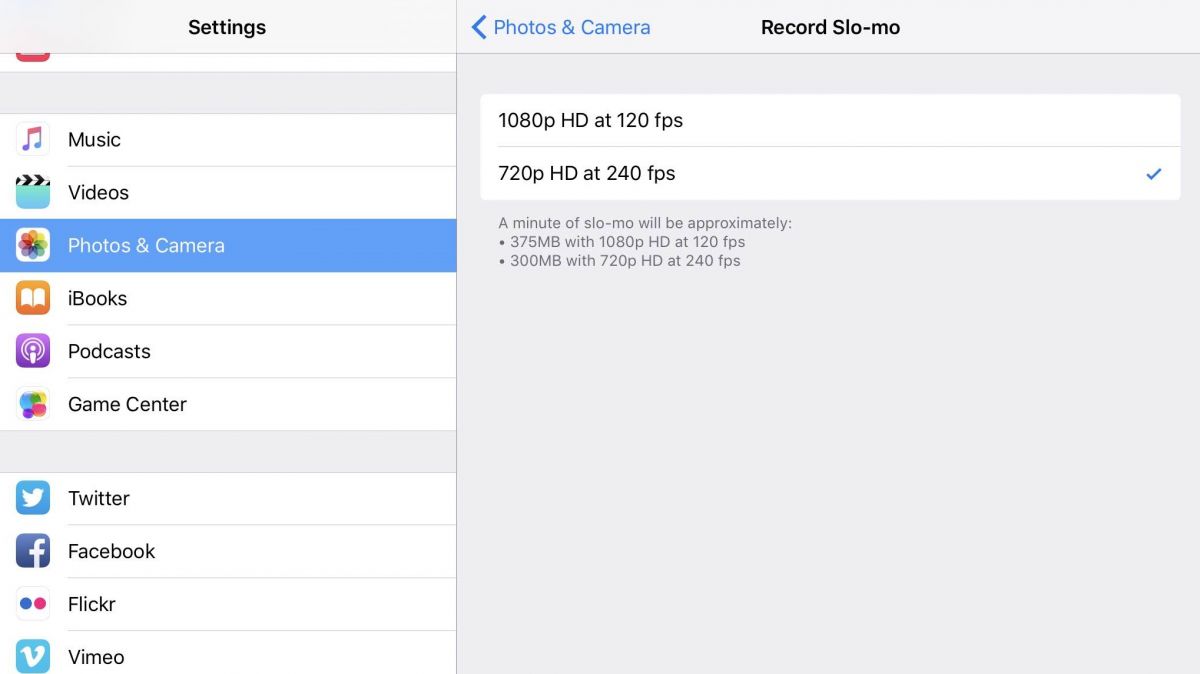
You can capture amazing slow motion videos on the iPad 9.7, and for best results you’ll want to turn it on to its highest settings for the ultimate slo-mo effect.
Open up Settings and tap on ‘Camera and Photos’. From here you can set the slo-mo to a super smooth 720p recording at a 240fps.
5. Quickly charge up the Pencil

What a futuristic wonderland we live in where you need to recharge the batteries of the Pencil. Although plugging in and charging the pencil through the dock looks ridiculous, by just sticking it in there for 15 seconds it will provide enough charge for 30 minutes of use.
6. Fire up the brightness for outside use
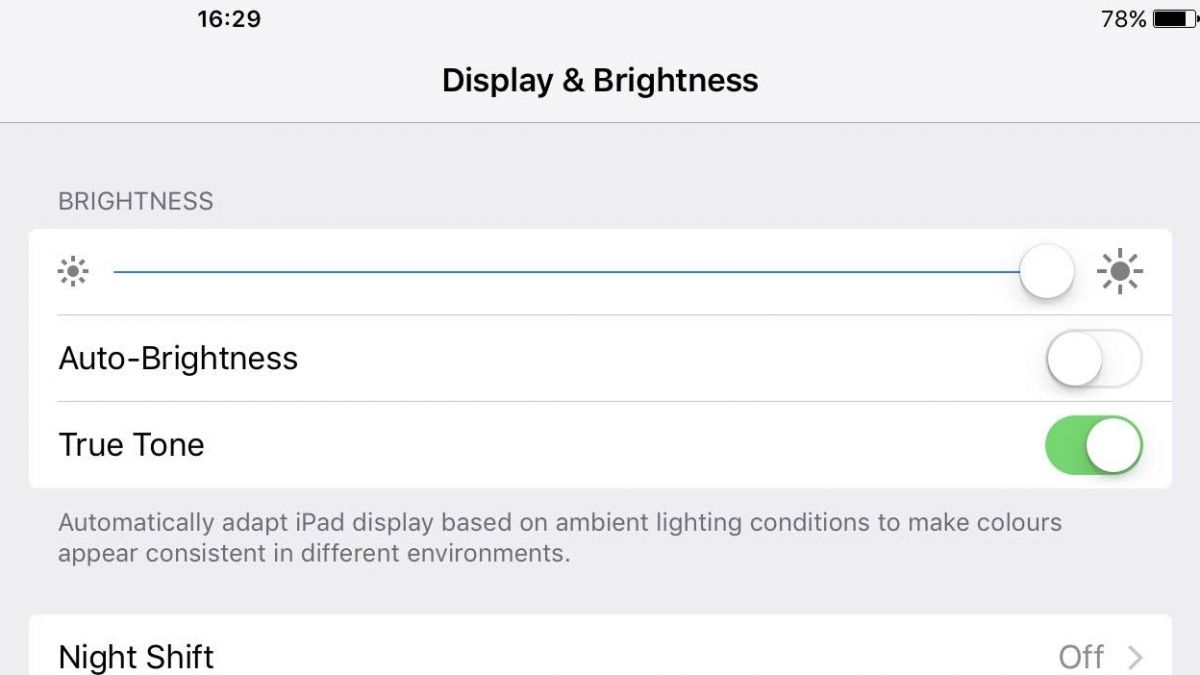
The screen on the iPad Pro 9.7 is one of Apple’s best displays ever. Not only does it look sharp and vibrant, but it’s also ultra bright.
By boosting the brightness of the iPad Pro 9.7’s screen (and combined with the display’s anti-reflective design), you’ll find Apple’s new tablet is great for using outdoors – even in direct sunlight.
7. Picture-in-picture
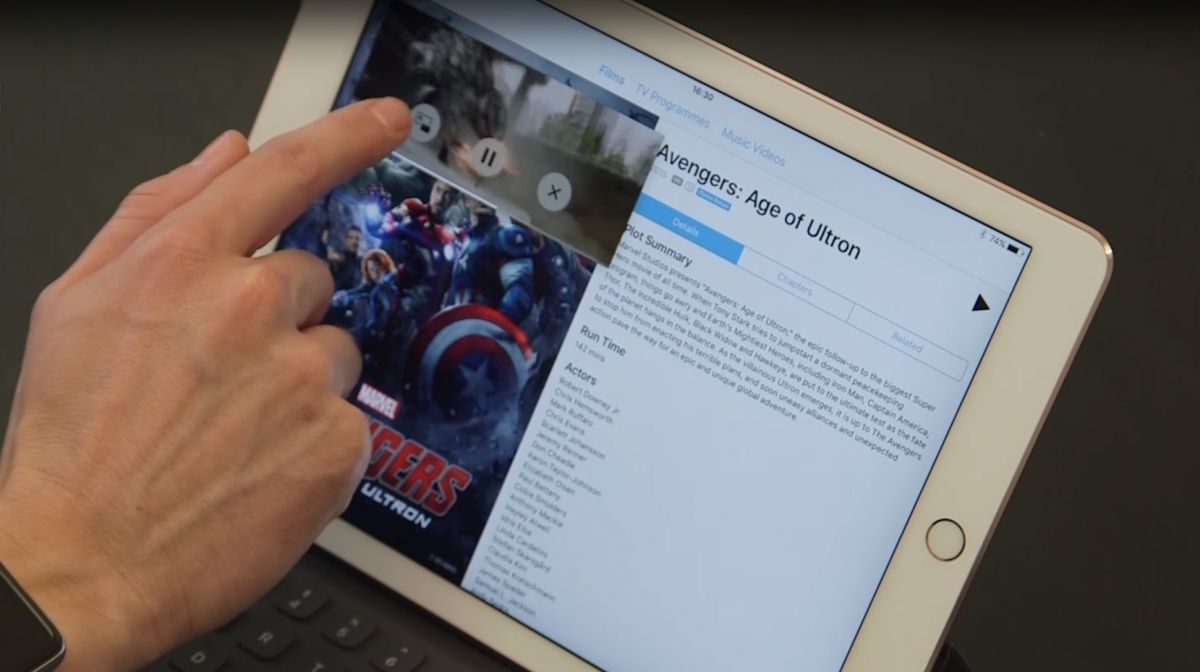
Many video playing apps and services now support Apple’s picture-in-picture playback. This lets you watch videos while using other apps – perfect if you’re working in an app but also want to quickly check the scores when you’re favourite sports team is playing.
To enable picture-in-picture mode when you’re watching a video just tap the Home key, which will shrink the video and place it in the bottom corner of your screen. You can then work on other apps while the video continues to play. Using your finger you can drag and drop the miniaturised video to anywhere on your screen, and by dragging your fingers outwards you can also resize the video as well.
8. Turn off Live Photos
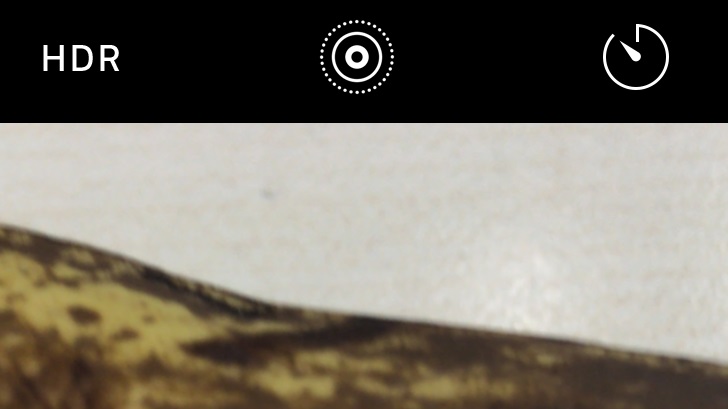
The Live Photos feature of the iPad Pro 9.7 (and recent iPhones) records a few seconds of video every time you take a standard photo. These mini movies play when you scroll through your photo album, giving the illusion that your photos are coming to life.
It’s a neat little feature, but it won’t be for everyone’s tastes. These videos also take up storage space on the device which you might rather not waste.
To turn off Live Photos open up the Camera app and then tap on the yellow circle to the left of the camera screen.
9. Check what’s draining the battery
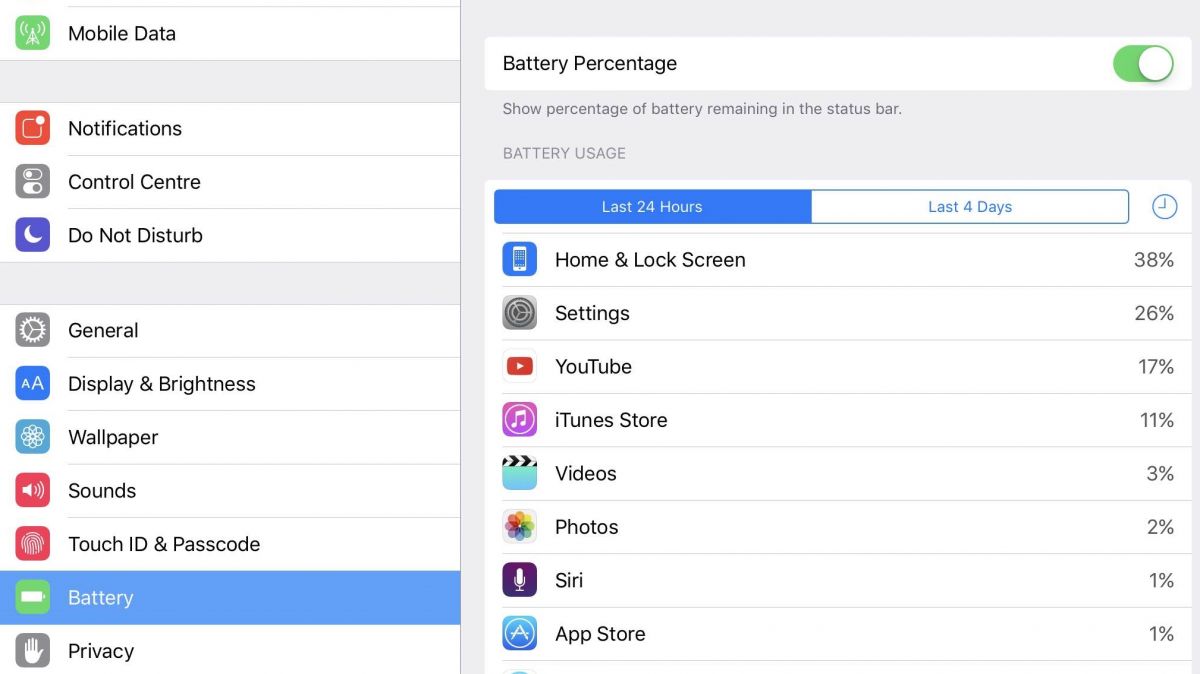
The iPad Pro 9.7 comes with a decent battery, but it can still sometimes feel like it’s going down a little too fast. If you’re confused about where the battery life is going tap on Settings and select ‘Battery’ to see a list of what apps are currently running.
Tapping on an app’s name will how long it’s spending in the background, and if you’re no longer using it you can close it from there to free up some battery juice.
10. Expand the iPad 9.7 with new accessories

There’s a range of new cases and covers that make use of the Smart Connector, so just like with the official Smart Keyboard from Apple, these accessories will snap onto the three metal dots on the side of the device, which will give power and data to those add-ons – which means you won’t have to charge them separately.
Source: techradar.com








































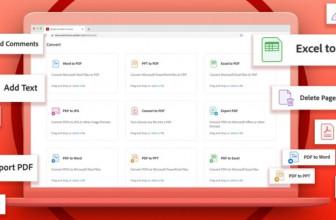

Why do you bother with these articles? Most of these features aren't even exclusive to this iPad. You could charge the Pencil and use accessories with the larger iPad Pro. You can turn on Night Shift with basically any 64bit iOS Device. You can turn off Live Photos and use "true slo-mo" on an iPhone 6S. You can use picture in picture on an iPad Air 2 or iPad Pro 12.9". And "enjoy superior audio"? Really? That's not even a tip or a trick, you just listen to audio and the speakers kick in.