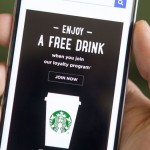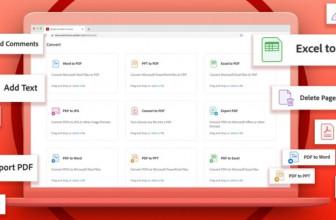Manage your menu bar
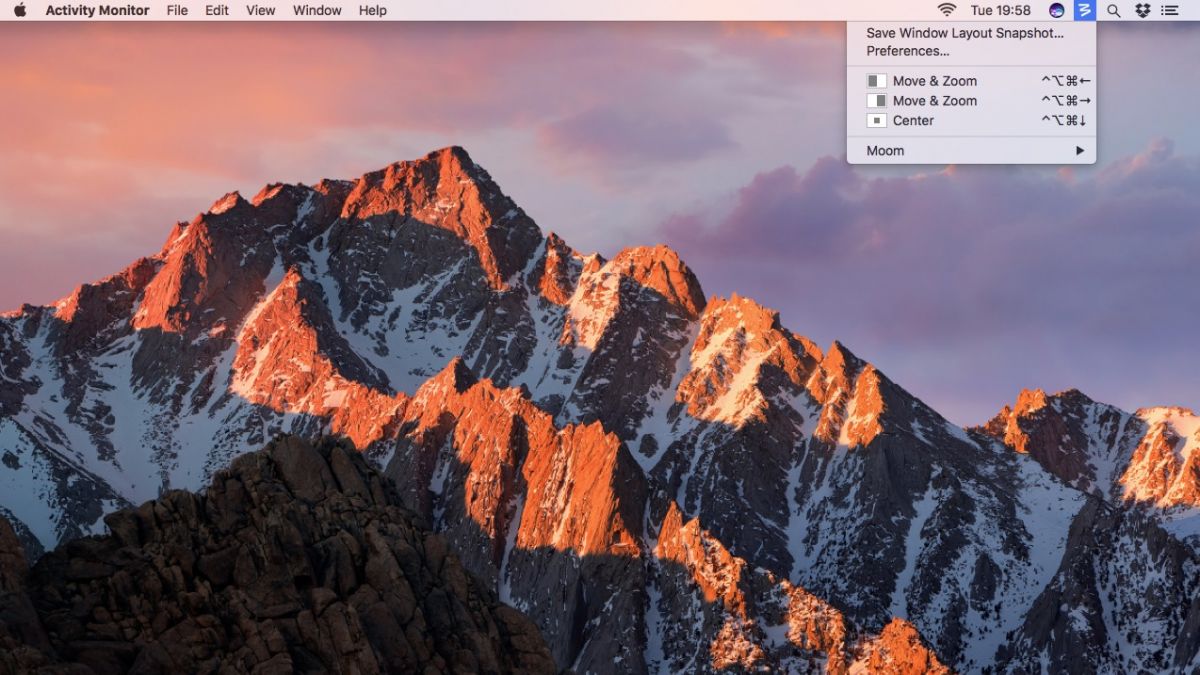
Prior to macOS Sierra, you could drag to rearrange Apple status icons in the menu bar, and now you can with third-party ones, too.
Removing Apple icons has changed a little, though after Cmd-dragging them from the menu bar, wait for a cross to display before letting go. (Third-party icons are still removed by way of their app preferences.)
This article is part of TechRadar’s Mac Week. This year marks not only the 10th anniversary of Apple’s unibody MacBook, but the triumphant return of macOS. So, TechRadar looks to celebrate with a week’s worth of original features delving back into the Mac’s past, predicting the Mac’s future and exploring the Mac as it is today.
Trigger Picture in Picture
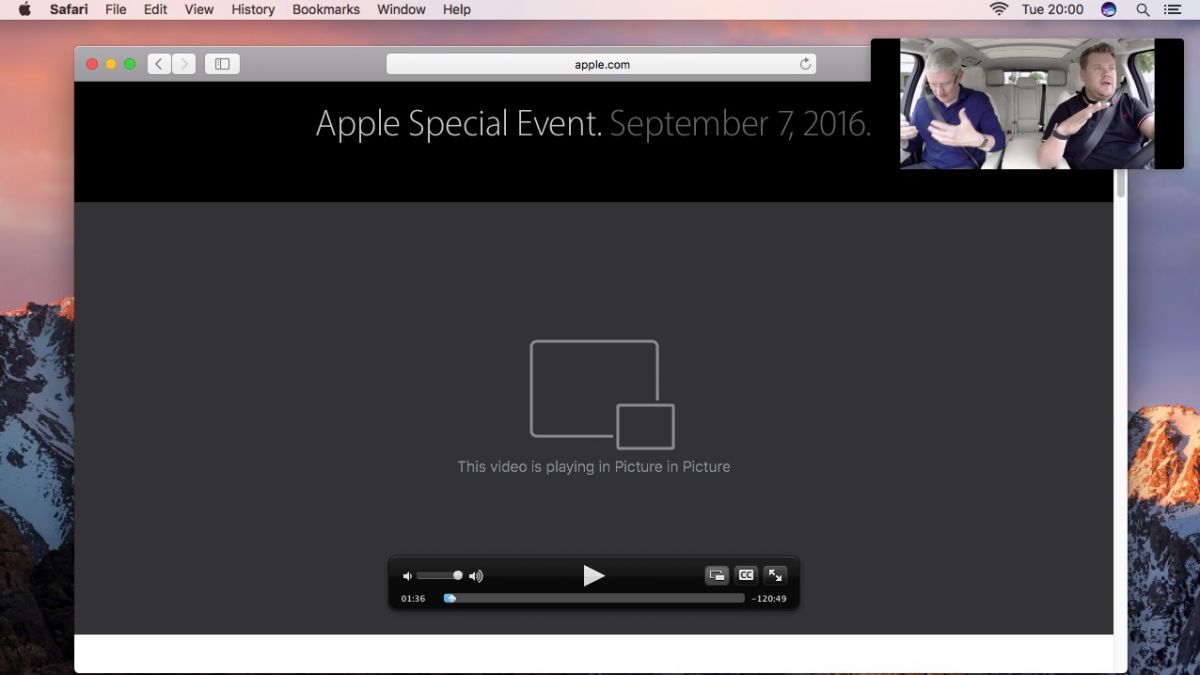
Like on iPad, the Mac can now play browser videos using Picture in Picture. For videos displaying standard playback controls, simply click the button that looks like two little screens.
The process may vary on other services. Vimeo’s button is smaller. YouTube requires you right/Ctrl-click twice and select Enter Picture-in-Picture. Some services are not yet compatible.
Use Picture in Picture
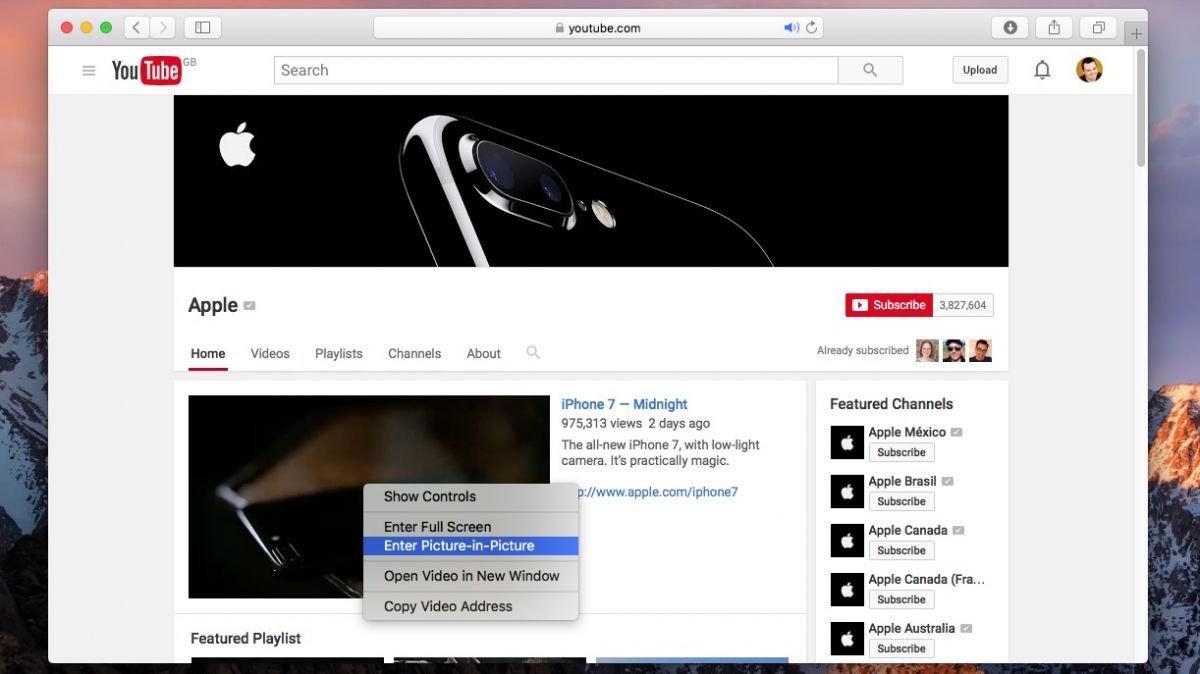
The standard Picture in Picture (PiP) window sits above other windows. Drag it and it’ll snap to the nearest corner, unless you hold Command.
Drag the window towards the right-hand screen edge and it turns translucent; let go and it becomes a collapsed tab. To reopen the video in the browser, click the PiP button. To open it paused, click the PiP window’s close button.
Try window snapping
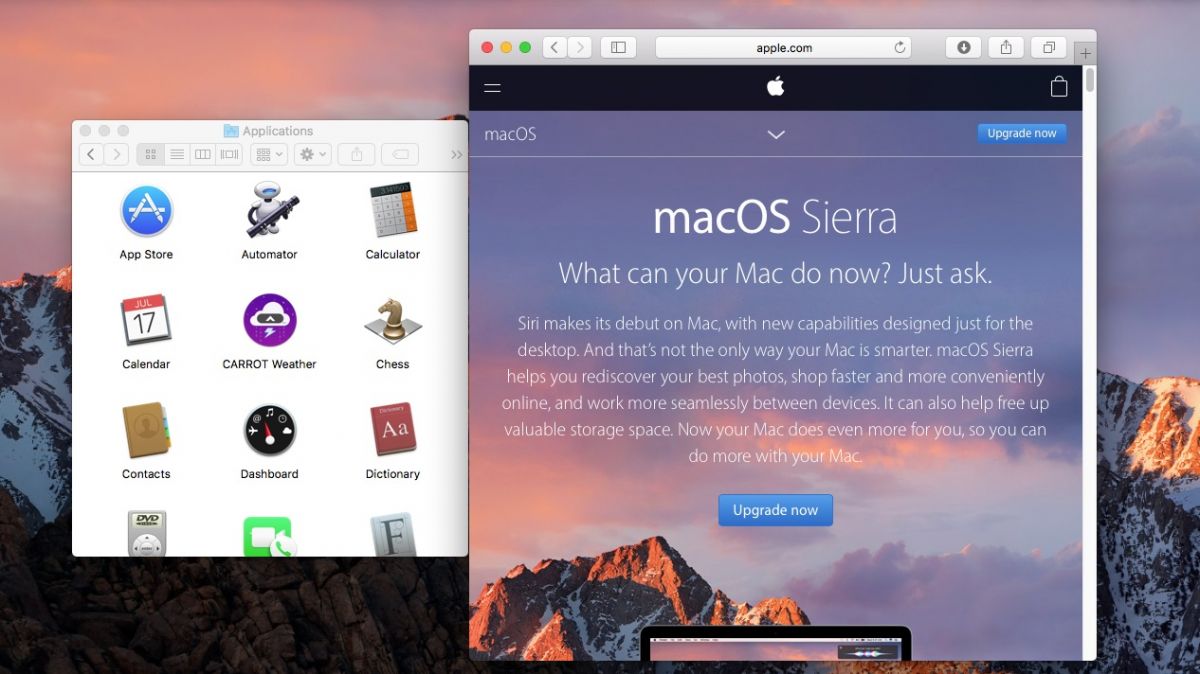
There’s a subtle window snapping feature in macOS Sierra that’s perhaps better described as edge resistance. Slowly drag a window towards a screen edge, the Dock or another window and it won’t overlap it, instead sliding along its edge.
However, to snap windows to screen halves without using Split View in Full Screen, you still need a third-party utility like Moom.
Use macOS tabs
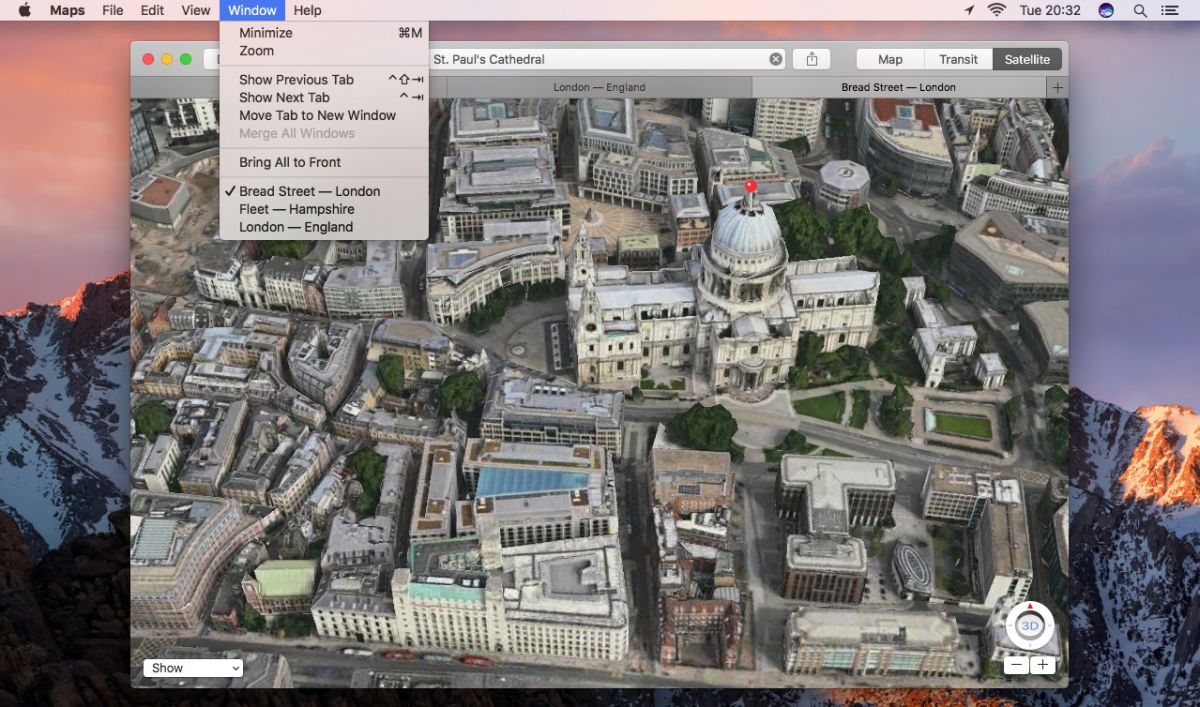
You’ve probably used tabs in Safari before. Many other apps now support a similar system. For example, in Maps try using Cmd + T to open a new tab, and the commands found in the Window menu to manage tabs and merge multiple windows into a single tabbed one.
Manage tabs
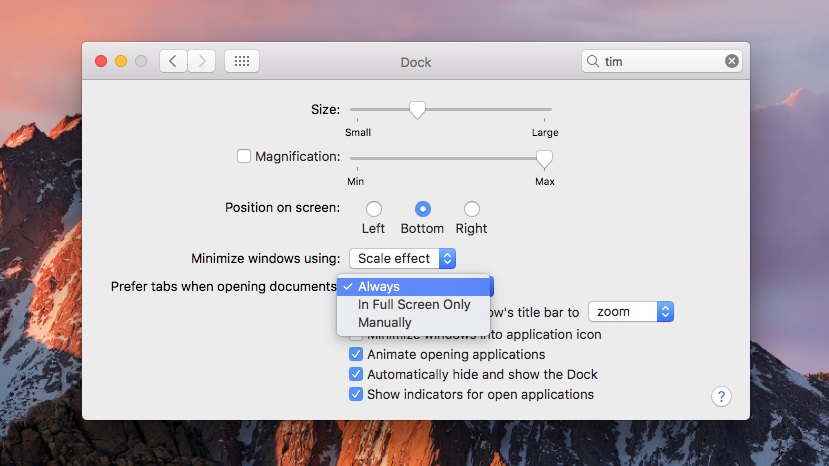
In the Dock pane of System Preferences, set “Prefer tabs when opening documents” to “Always”. In compatible apps, documents will always open in tabs. Alternatively, “Full Screen Only” restricts this to full-screen and “Manually” reverts to standard macOS behaviour.
Source: techradar.com